Key takeaways:
- Game crashes on Linux can stem from system compatibility issues, outdated graphics drivers, memory usage, and background processes.
- Common symptoms of game crashes include stuttering, graphical glitches, and performance drops.
- Basic troubleshooting steps involve checking system requirements, updating graphics drivers, and verifying game files.
- Advanced techniques include using terminal commands, enabling debug logs, and experimenting with game launch options for better stability.
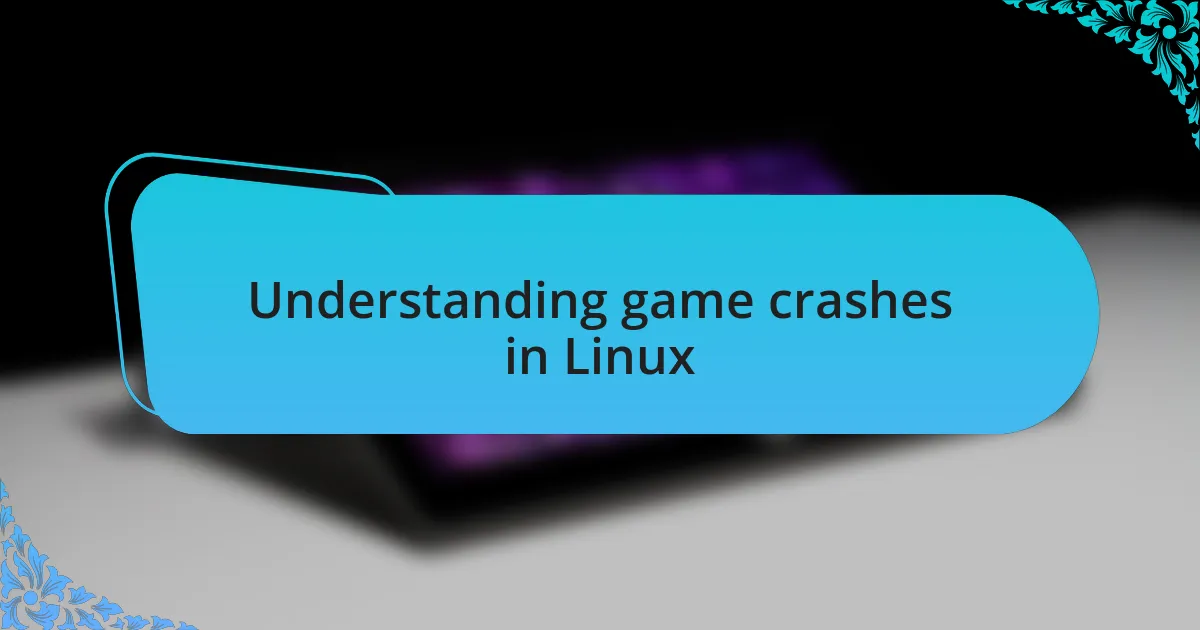
Understanding game crashes in Linux
Game crashes in Linux can often feel like a frustrating roadblock, right when you’re getting immersed in an epic storyline or intense multiplayer match. I remember a time when I was deep into a game, and all of a sudden, it froze, leaving me staring at a blank screen. It’s not just the game you lose; it’s the momentum and that exhilarating experience that vanishes in an instant.
Understanding why these crashes happen requires delving into various factors. Sometimes it’s a matter of system compatibility, where certain games just aren’t optimized for your specific Linux distribution; I’ve encountered this myself when switching from one distro to another. The pesky issue of graphics drivers can also play a huge role in causing these crashes, making it vital to ensure you’re using the right version for optimal performance.
Have you ever wondered why a game that worked flawlessly last week suddenly crashes after an update? I’ve found that patches or changes in the game code can introduce unforeseen bugs that interact poorly with the underlying Linux system. These experiences remind me of how delicate the balance can be between software and hardware on Linux, which always keeps me on my toes as a gamer.
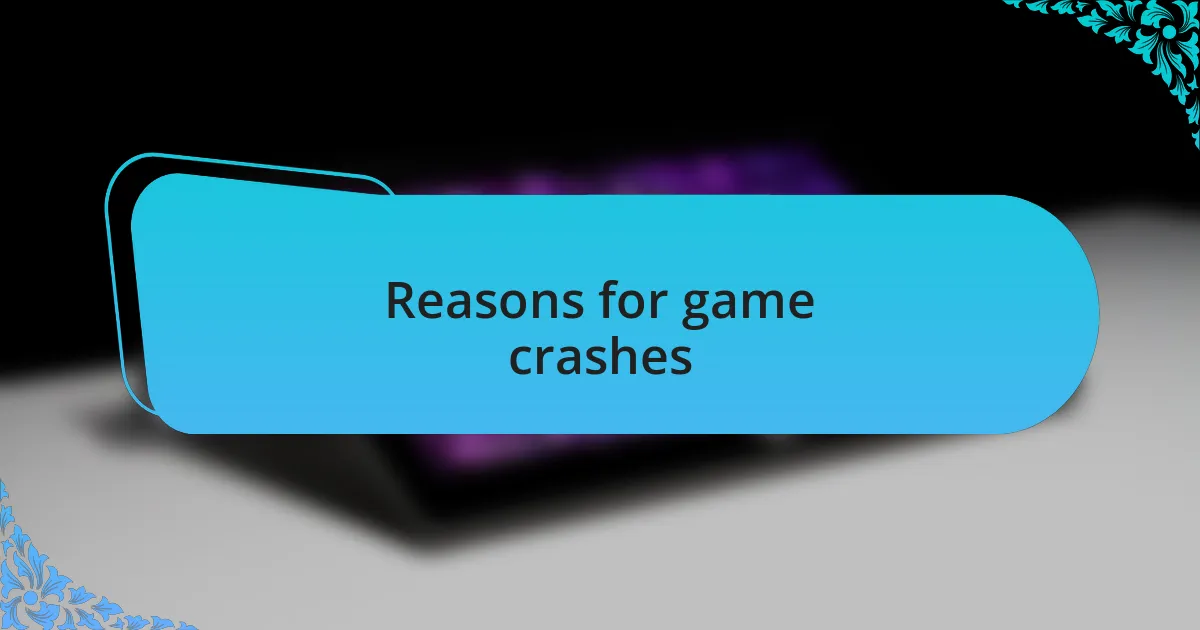
Reasons for game crashes
There are several reasons why games might crash on Linux, and one often overlooked culprit is memory usage. I recall hitting a wall in a particularly resource-intensive game that I was eager to master, only to discover it was consuming more RAM than my system could handle. It’s surprising how many gamers don’t monitor their system resources closely, which can lead to crashes just when the action gets intense.
Beyond memory constraints, the choice of file system can contribute to instability. I remember experimenting with different partitions on my Linux setup, and I was stunned to find that switching from ext4 to btrfs impacted stability during gameplay. This experience taught me that not all file systems are created equal when it comes to running demanding applications, and those little details can mean the difference between smooth sailing and a crash landing.
Another significant issue that often goes unnoticed is background processes. I once had a particularly electrifying duel in an online game interrupted by an auto-update of my Linux desktop environment. That unwanted interruption led to a crash, and I learned that keeping background activities in check is just as crucial as managing hardware performance. Have you ever noticed those pesky updates sneaking up on you during a gaming session? It’s a simple oversight, but it can derail your gaming experience in an instant.
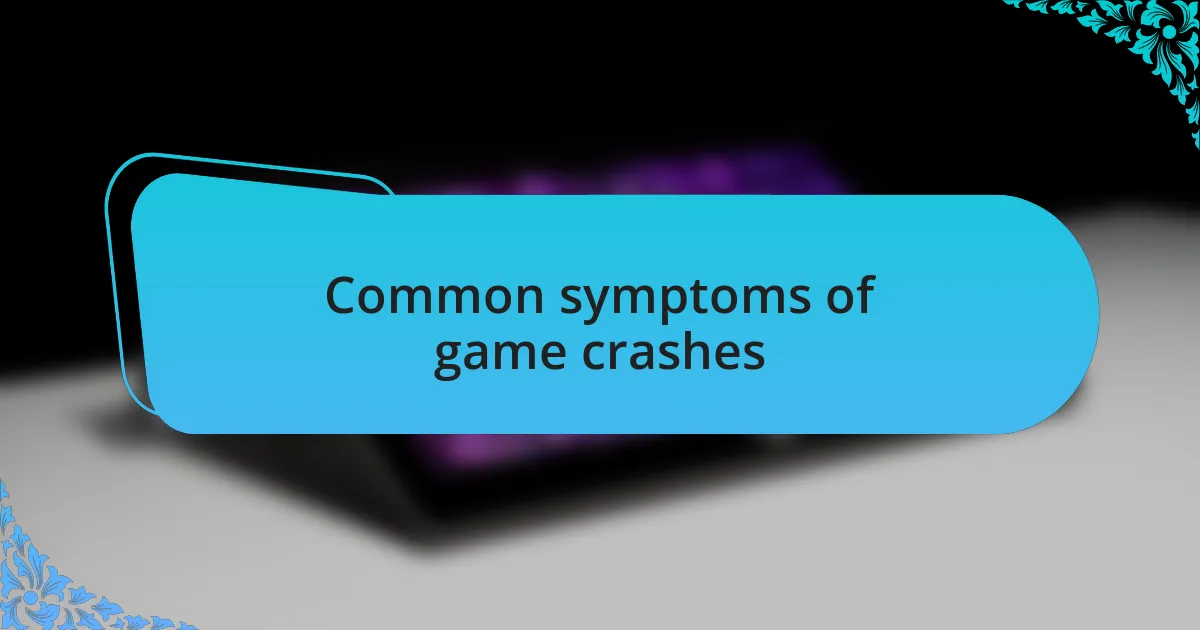
Common symptoms of game crashes
Experiencing game crashes can often feel like a punch to the gut, especially during those critical moments in intense gameplay. One common symptom is sudden stuttering or lag, where the game momentarily freezes before a crash. I vividly remember a time when my character was on the verge of executing a daring move, only for the game to pause, leaving me vulnerable—it felt like watching everything unfold in slow motion, and then, just like that, the screen went black.
Another telltale sign you might be facing a crash is the appearance of graphical glitches just before disaster strikes. For instance, there was a thrilling session where the vibrant graphics of my game turned into a mosaic of distorted colors, and moments later, my game crashed spectacularly. It made me think: why don’t we pay more attention to these visual cues? They can easily indicate that something’s amiss before the whole thing unravels.
Performance drops can also signal impending crashes. I recall a gaming night where my once smooth experience turned into a sluggish affair, with frame rates plummeting unexpectedly. I felt the frustration build as I tried to navigate a massive open world, only to see the “Game Not Responding” message flash on the screen. I’ve learned that keeping an eye on performance metrics—especially during high-demand scenarios—can be a lifesaver when it comes to predicting those annoying crashes. Have you ever been in that situation? It’s as if the game has a mind of its own, and it can be maddening.
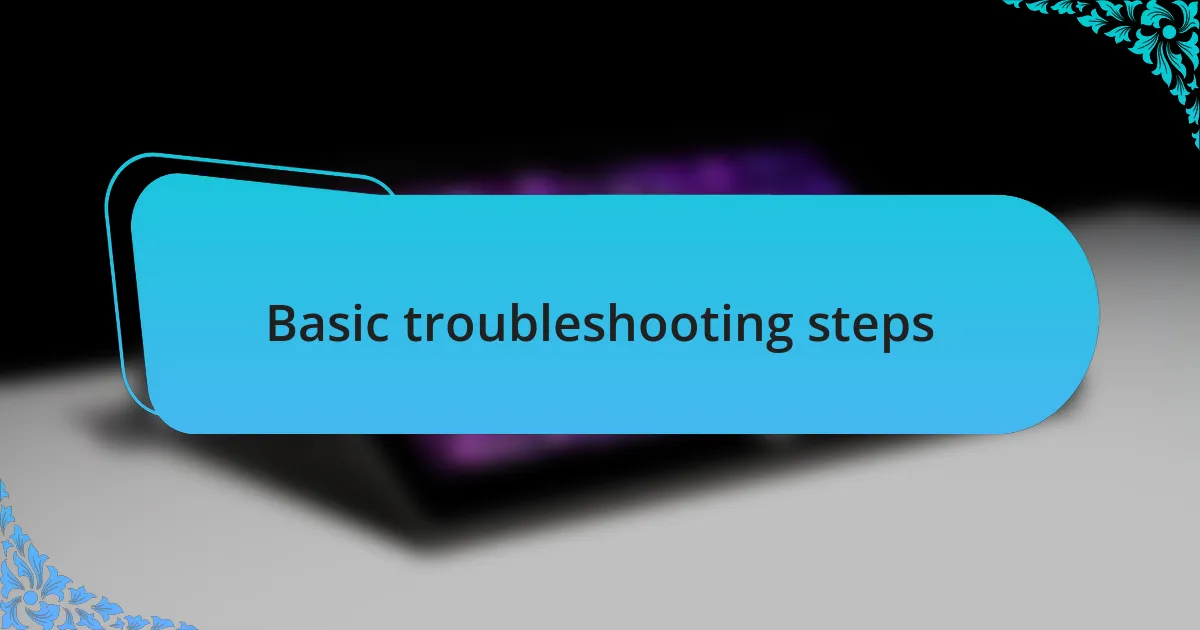
Basic troubleshooting steps
When troubleshooting game crashes on Linux, the first step I recommend is checking the system requirements of the game. I recall a particularly frustrating evening when I overlooked this detail; my excitement quickly turned to disappointment as I learned my hardware simply couldn’t handle the load. Ensuring your system meets or exceeds the game’s requirements can save you a lot of heartache and hours of wasted gameplay.
Another essential step is to update your graphics drivers. I remember the immense relief I felt when I realized that an outdated driver was the culprit behind my crashing woes. After updating, my gaming experience transformed from erratic crashes to smooth sailing, which left me wondering why I hadn’t done it sooner. Have you experienced a similar turnaround simply by refreshing your drivers?
Lastly, verifying game files can be a game changer. During one of my gaming sessions, I noticed persistent crashes that left me frustrated. After running a verification check through the game launcher, I discovered corrupted files that were swiftly replaced. This simple action can often resolve the issue and restore your game to its intended state. It’s often the small steps that make the biggest difference, don’t you think?
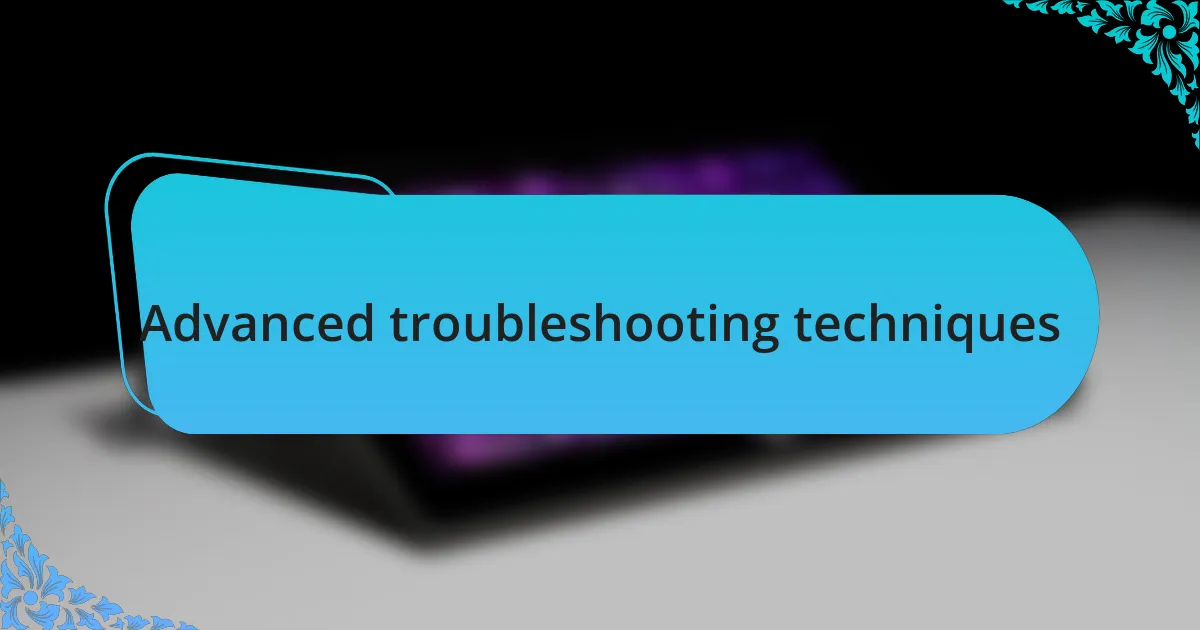
Advanced troubleshooting techniques
When basic steps don’t yield results, I often turn to more advanced techniques. One method I’ve found effective is using terminal commands to dig deeper into the issue. I recall one particular instance when I used dmesg to check for hardware errors related to my graphics card. The insights I gained were invaluable, leading me to identify a compatibility issue that was lurking beneath the surface. Have you tried leveraging terminal commands to uncover hidden problems?
Another tactic that’s proven beneficial is enabling debug logs for games. I remember a frustrating week filled with crashes, and I decided to activate logging in one of my favorite titles. The logs revealed specific error messages that pointed me to a conflict with an outdated library. This not only helped me solve the problem quickly but also enhanced my understanding of how different components interact within the game environment. Wouldn’t it be great to unravel those mysteries through debugging?
Lastly, experimenting with different game launch options can offer surprising solutions. I once faced a particularly stubborn crash, leading me to explore various launch parameters documented by the community. Adjusting these settings allowed me to tweak performance and stability. It was like turning the right key in a lock; suddenly, the game ran as intended, sparking a day filled with uninterrupted joy. Have you explored launch options lately to see if they can enhance your gaming experience?
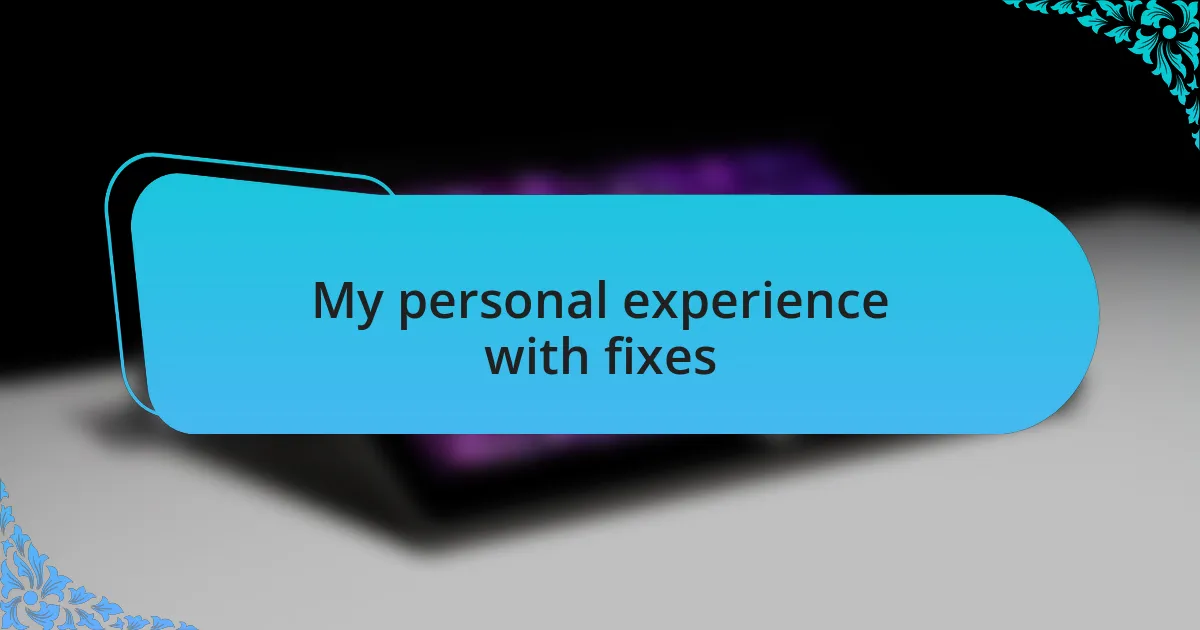
My personal experience with fixes
Delving into my troubleshooting journey, I’ve encountered varied experiences with fixes. I remember one session where I was on the brink of giving up after a persistent crash in a popular RPG. After pouring over community forums, I stumbled upon a specific fix involving a configuration file tweak. Implementing that change not only resolved my issue but also reignited my passion for the game. How satisfying is it when you finally conquer a frustrating hurdle?
I also recall a time when I faced performance issues that led to frequent crashes during intense gameplay. Out of curiosity, I decided to dive deeper into my system logs using the journalctl command. It was eye-opening to see real-time data about system resource usage, and I found out that my CPU was getting throttled due to overheating. It was a unique mix of panic and relief—panic from the potential hardware failure, but relief from understanding the root cause of my game interruptions. Have you ever had that moment where you uncover a hidden layer of your system’s behavior?
Another fix that stands out involved adjusting my graphics settings. I had just optimized my machine to run more demanding titles, but I overlooked the need to reconfigure settings for an older game. Once I dialed back some of the more intense visual effects, I experienced a noticeable drop in crashes. It felt like a lightbulb moment; sometimes less truly is more. Have you considered revisiting your graphical configurations for older games—you might just discover a smoother experience waiting for you?
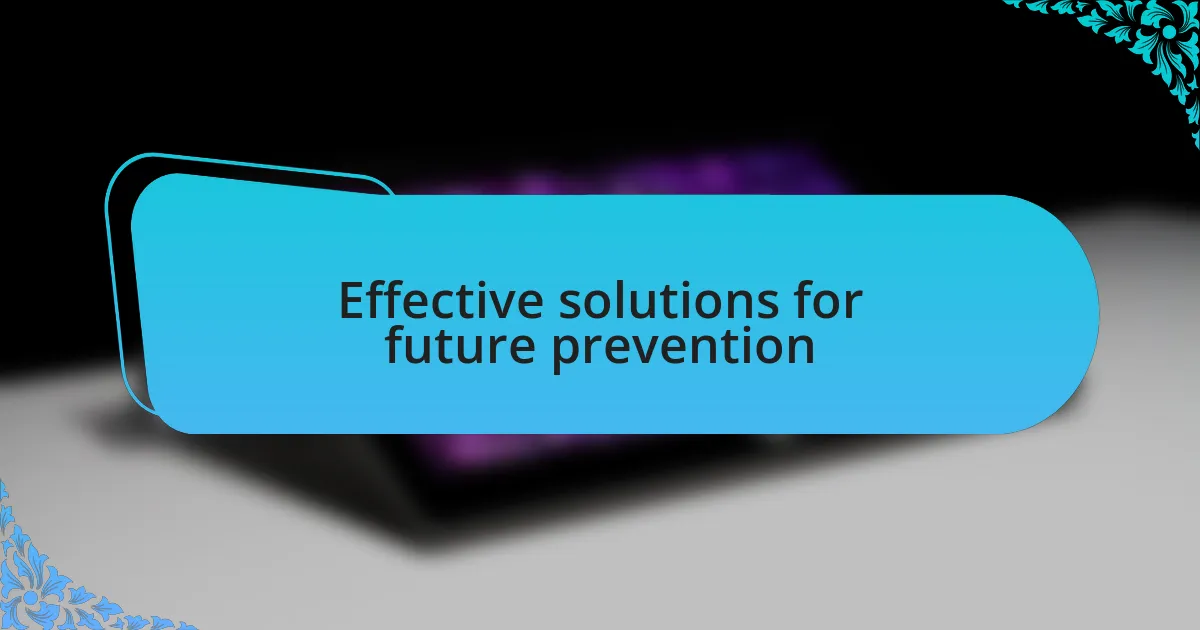
Effective solutions for future prevention
When it comes to preventing future crashes, one proactive step I’ve found useful is regularly updating graphics drivers. I remember the frustration I felt when a newly released game just wouldn’t cooperate, and a simple driver update transformed my experience. As a user of Linux, I learned the importance of checking repositories for the latest drivers—are you keeping track of your updates too?
Another solution that has proven effective in my experience is implementing a solid backup system for essential game files. I vividly recall a situation where I lost hours of progress due to an unexpected crash. Losing that save file was disheartening, prompting me to set up automated backups. After all, who wants to relive hours of gaming just because of a simple oversight?
Additionally, I’ve started documenting my in-game settings and tweaks in a digital notepad. Whenever I encounter a crash, I can refer back to my previous configurations, making it easier to identify what might have gone wrong. Have you ever wished you could rewind a gaming session? A simple note might just save you from repeat headaches in the future.