Key takeaways:
- Bluetooth on Linux can be challenging, with issues arising from compatibility, configuration, and device communication.
- Common issues include devices not connecting, audio lag, and unexpected disconnections due to power management settings.
- Troubleshooting steps involve checking Bluetooth service status, adjusting settings using tools like bluetoothctl, and ensuring devices are discoverable.
- Keeping devices updated and minimizing physical obstructions can significantly enhance Bluetooth connectivity experiences.
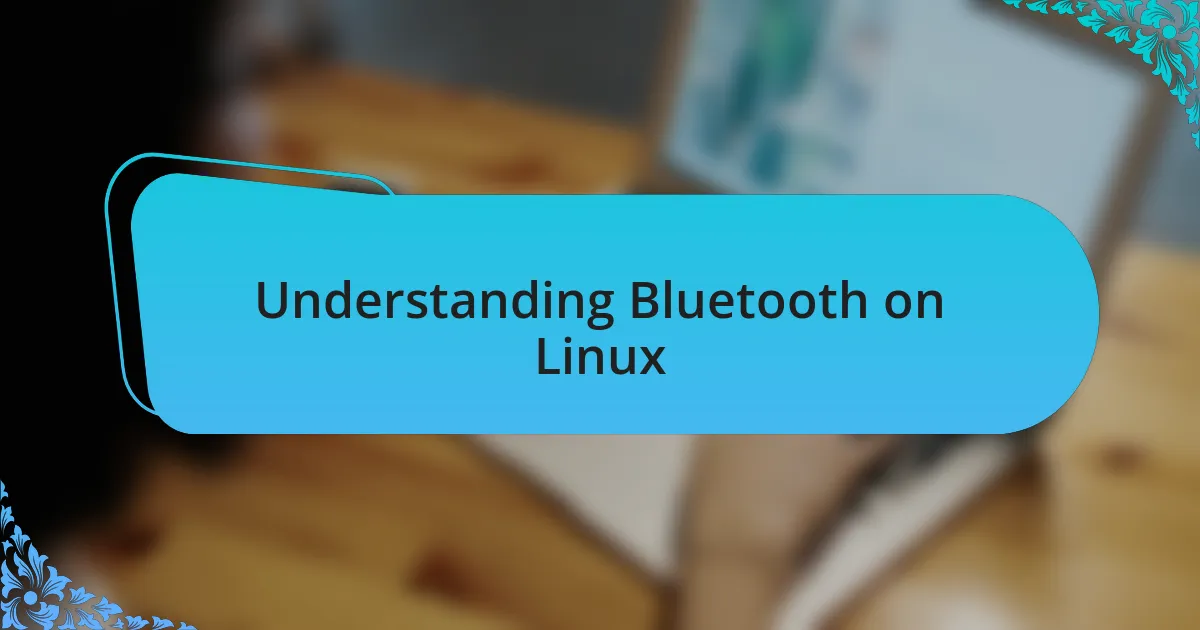
Understanding Bluetooth on Linux
Bluetooth on Linux can be a bit of a mixed bag. I remember the first time I tried to set up my Bluetooth headphones; it felt like stepping into a labyrinth of settings and configurations that didn’t always make sense. Have you ever felt that frustration when your devices seem to speak different languages? It’s not uncommon to encounter issues during the pairing process due to various Linux distributions handling Bluetooth differently.
One interesting aspect of Bluetooth on Linux is the reliance on specific tools like BlueZ, which is the official Linux Bluetooth protocol stack. It’s fascinating how this software can sometimes feel like a behind-the-scenes hero, enabling seamless connections. However, I’ve also found myself in situations where the simplest tasks, like transferring files, turned into a scavenger hunt for compatible software. How do you even start troubleshooting when everything seems to be working, but nothing actually connects?
Another challenge I often face is device compatibility. I recall trying to synchronize a fitness tracker with my Linux machine, only to hit a wall because my distribution lacked the necessary drivers. If you’ve experienced something similar, you know that checking online forums and community resources can be incredibly valuable. It makes me wonder, is the Linux community’s collaborative spirit one of the best parts about using this operating system?
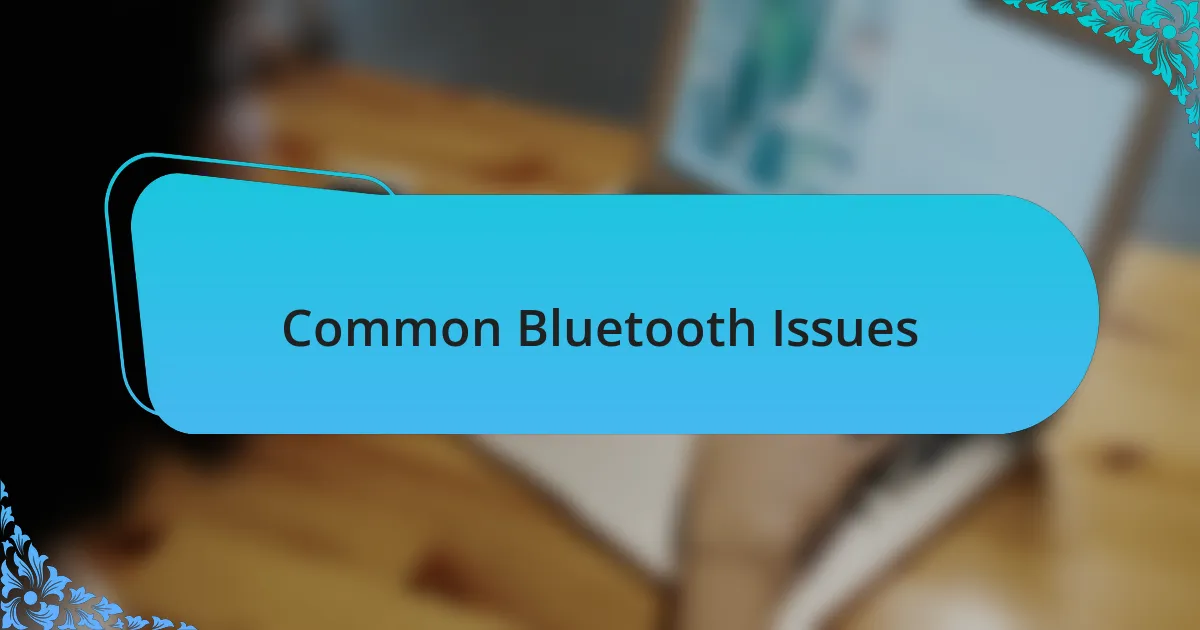
Common Bluetooth Issues
While enjoying the convenience of wireless connections, I often experience frustrating instances where my Bluetooth mouse just won’t connect. Have you ever had that moment when you’re hovering over the “connect” button, feeling like it’s mocking you? Sometimes, it’s simply a matter of the device being out of range, but other times, it seems like the Bluetooth service has simply gone rogue, refusing to play along with your commands.
Another issue I’ve dealt with is the dreaded audio lag during music playback or video streaming. It can be painfully obvious when the sound doesn’t sync with the visuals, leading to a jarring viewing experience. In my early days of streaming from my Linux laptop to Bluetooth speakers, I realized that the default audio settings often skip vital parameters. Isn’t it ironic how something meant to simplify our lives can lead to unexpected headaches?
Additionally, I’ve found that sometimes, even after successfully connecting devices, they mysteriously disconnect after a few minutes. It’s like having your favorite playlist cut off at the best part! Through trial and error, I’ve learned to keep an eye on power management settings, as these can often cause unexpected dropouts. Have you ever had to endure that disconnection during an important call or meeting? If so, you know how essential it is to stabilize those connections for a smooth experience.
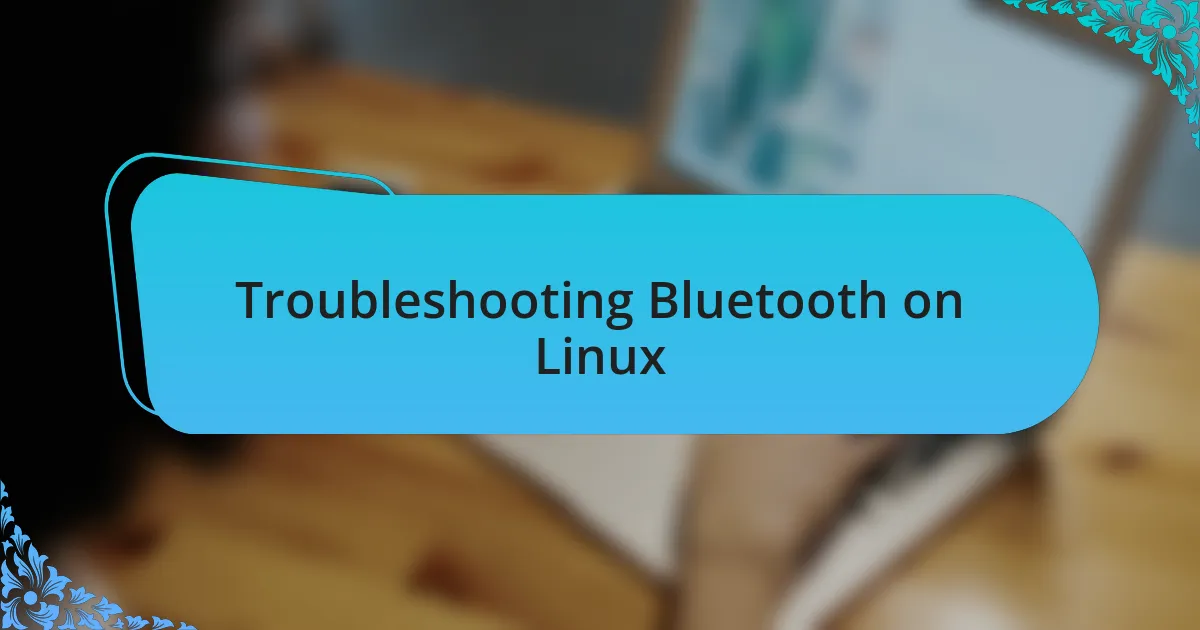
Troubleshooting Bluetooth on Linux
When troubleshooting Bluetooth on Linux, I’ve often found myself diving into the terminal to check the status of Bluetooth services. One time, I was baffled when my keyboard wouldn’t connect, and a simple command like systemctl status bluetooth revealed that the service was inactive. It’s incredible how a single flap in the service can knock everything out; I’ve learned to make a habit of checking this first.
Another tip I swear by is adjusting the Bluetooth settings through the bluetoothctl tool. I remember the frustration of trying to connect a pair of headphones, only to be met with silence despite an apparent connection. Using bluetoothctl allowed me to explore device trust settings and ensure the audio profile was correctly set up. Have you ever felt that moment of triumph when a connection finally works? It’s worth taking a second to appreciate how these tweaks can transform what was once a tedious process into a seamless experience.
Finally, power management settings can be a hidden culprit in Bluetooth issues. I once lost connection to a gaming controller mid-session, only to discover the system was putting Bluetooth into power-saving mode. By adjusting these settings in my system’s configuration files, I regained consistent performance during intense gaming marathons. Have you felt that moment of panic when your connection drops unexpectedly? Taking the time to fine-tune these settings made all the difference for me.
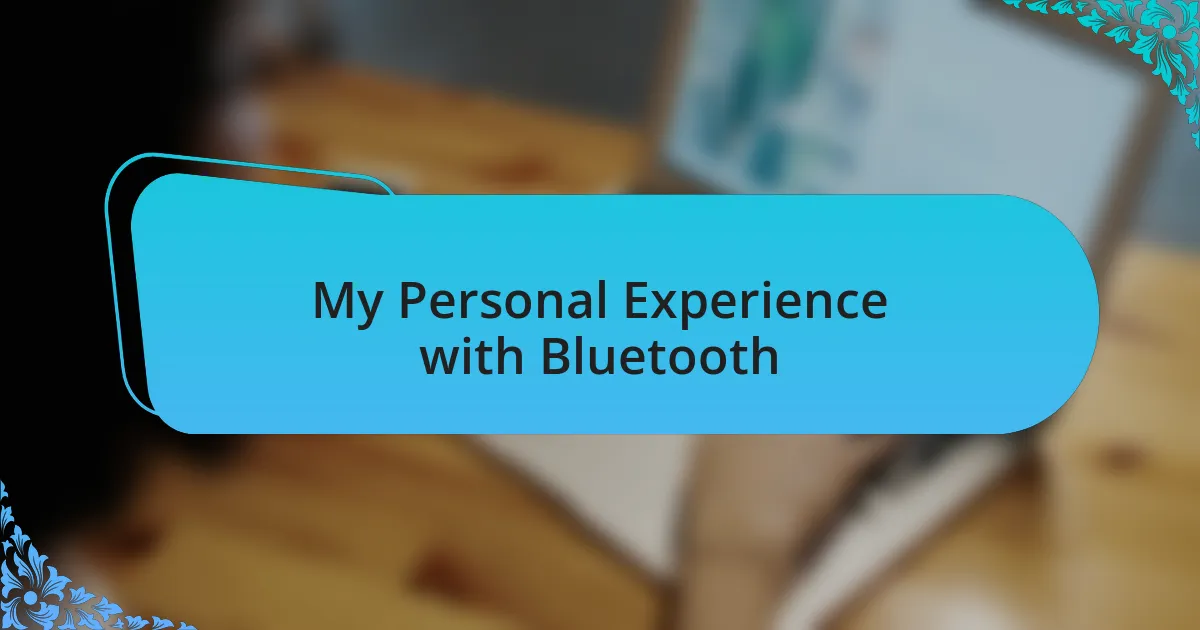
My Personal Experience with Bluetooth
The first time I tried to connect my smartphone to my Linux laptop via Bluetooth, I was filled with anticipation. I had heard so much about how seamless this process could be, but instead, I was met with endless error messages. It felt disheartening to see my phone struggling to make the connection I so eagerly wanted. Looking back, I realize now that the frustration taught me a lot about how to approach these connections with patience.
One particularly memorable experience was when I attempted to sync my wireless speakers for a music night at home. After several disheartening attempts, I discovered the speakers needed a firmware update to work flawlessly with Linux. It’s moments like these when I realize how crucial it is to keep all devices up to date. Have you ever felt that rush of excitement when everything finally falls into place? The music streamed beautifully that night, and it felt like a small victory, reminding me that persistence pays off.
I also remember a time when I became frustrated trying to figure out why my Bluetooth mouse kept skipping. After what seemed like endless troubleshooting, I discovered that the USB port I was using had issues. Swapping the mouse to a different port instantly resolved the problem. It’s surprising how often the culprit lies in the simplest places, isn’t it? This experience has reinforced the idea that sometimes, a little exploration and experimentation can lead to solutions that are hiding in plain sight.
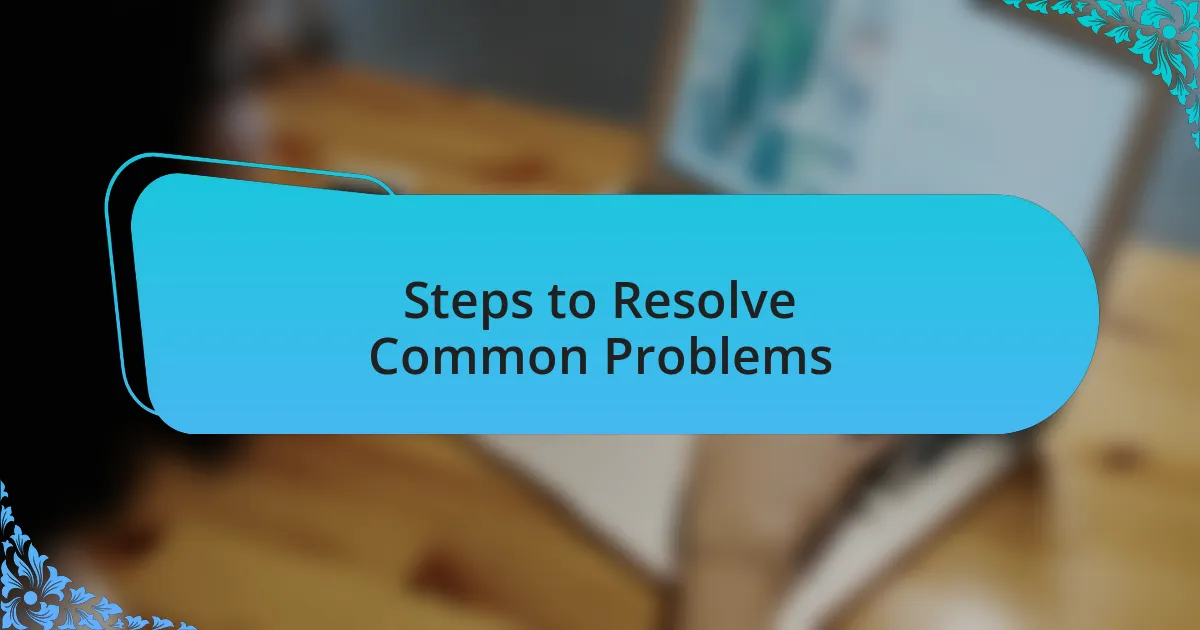
Steps to Resolve Common Problems
When facing Bluetooth connectivity issues, the first step I often take is to check whether the device is discoverable. During one frustrating afternoon, I nearly gave up on a Bluetooth keyboard that refused to connect. After some digging, I found out the keyboard had a hidden discoverability mode and simply tapping a certain key combination allowed it to appear on my laptop. Have you ever overlooked such a simple setting?
Another common solution is to restart the Bluetooth service. I recall an instance when my headphones wouldn’t pair no matter how many times I tried. With a quick terminal command to restart the Bluetooth service, those headphones were suddenly recognized. It’s remarkable how resetting the system can breathe new life into a stubborn connection, isn’t it? Just like that, a potential evening of silence turned into a sweet playlist.
Finally, if all else fails, I recommend investigating any conflicting devices. I remember the time my phone was paired with multiple gadgets, causing chaos with connections. Disconnecting some devices and re-pairing the essentials not only simplified the setup but significantly improved performance. Have you checked your connections lately? Sometimes, minimizing the load can lead to smoother operations and a more enjoyable experience.
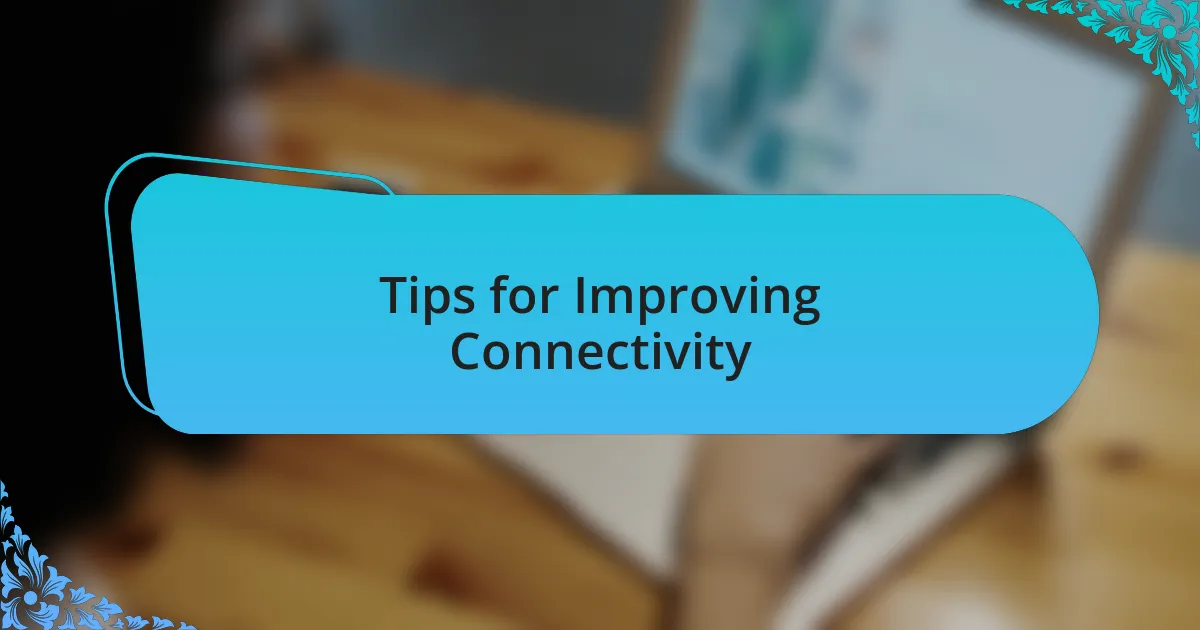
Tips for Improving Connectivity
When it comes to improving Bluetooth connectivity, one simple yet effective tip is to ensure that your device is updated. I’ve experienced the frustration of connecting to peripherals only to discover that outdated software was the culprit. A few updates can make all the difference, smoothing out bugs and enhancing compatibility. Have you ever had a rare connection issue magically resolve itself after an update?
Another strategy I’ve found helpful is to minimize physical obstructions between devices. There was a time when my Bluetooth mouse acted sluggishly, and it turned out that a wall cabinet was blocking the signal. Once I repositioned my laptop and the mouse, it felt like a breath of fresh air, with immediate responsiveness restored. Isn’t it amazing how something as simple as moving a few feet can improve your experience?
Lastly, consider adjusting the audio settings if you’re dealing with sound devices. I once encountered a bizarre delay with my Bluetooth speakers, which turned out to be linked to my system’s audio configuration. Tweaking those settings not only fixed the delay but also enhanced the overall sound quality. Have you explored your settings lately? A little experimentation can reveal features that dramatically elevate your connectivity experience.
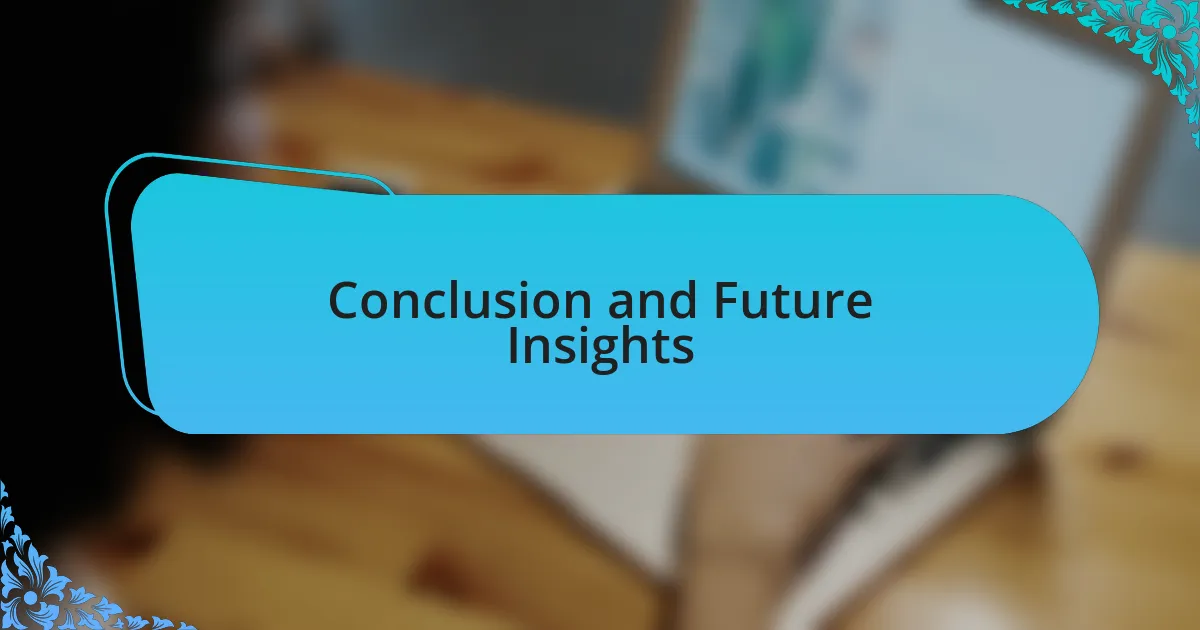
Conclusion and Future Insights
Looking back on my journey with Bluetooth connectivity on Linux, I realize how pivotal trial and error was in uncovering effective solutions. Each challenge, whether it was dealing with device incompatibility or signal interference, contributed valuable lessons. Have you ever paused to think about how much you’ve learned from these seemingly minor hurdles?
As I ponder the future of Bluetooth technology within the Linux ecosystem, I’m optimistic about the advancements on the horizon. The increasing integration of AI in device management could revolutionize our experiences, making connections seamless and intuitive. Doesn’t that sound promising? Imagine a world where Bluetooth automatically adjusts to optimize performance without user intervention.
Ultimately, staying engaged with the Linux community has opened doors to insights and breakthroughs. By sharing our experiences and troubleshooting tips, we not only enhance our own skills but also support a vibrant ecosystem that thrives on collaboration. Isn’t it heartening to be part of a community that empowers one another?