Key takeaways:
- Common network troubleshooting commands like ping, traceroute, and ifconfig help quickly identify issues with local and remote connections.
- Tools such as dig and tcpdump provide deeper insights into DNS problems and detailed network traffic analysis.
- Using commands like netstat and route assists in analyzing network configurations and visualizing routing paths for better problem-solving.
- Traceroute is effective in pinpointing network bottlenecks by tracking the journey of packets through various hops in the network.
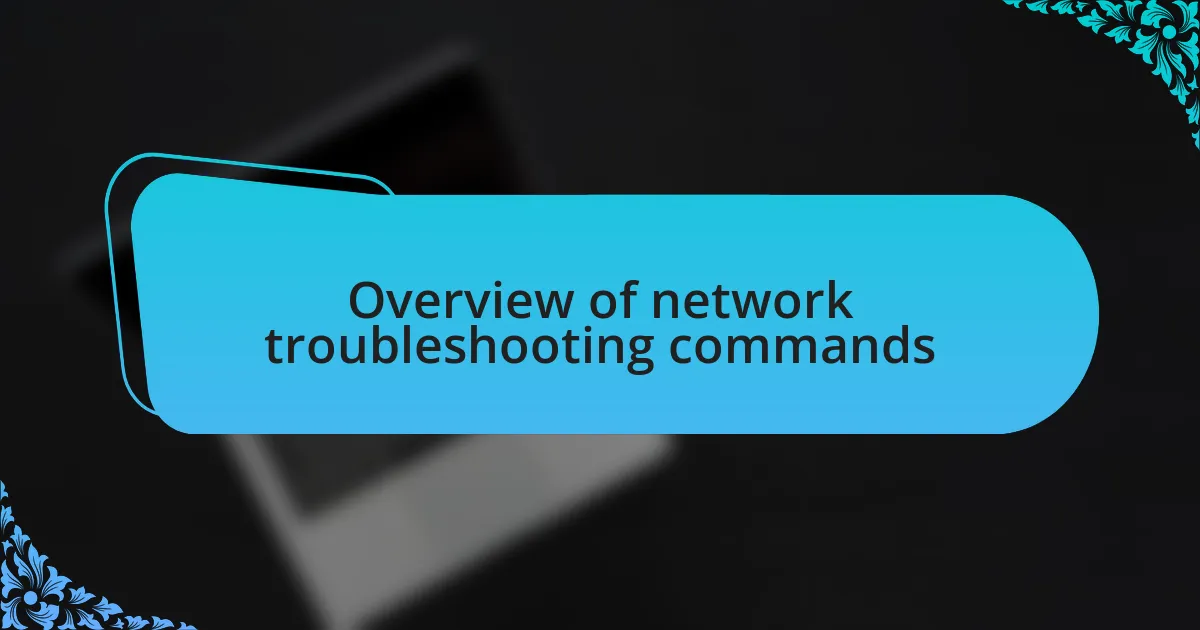
Overview of network troubleshooting commands
Navigating the world of network troubleshooting commands can feel overwhelming at times, but it’s a crucial skill in any Linux environment. I remember an instance when I faced a sudden network outage, and I turned to commands like ping and traceroute. It was fascinating to see how quickly I could identify whether the issue was local or further down the line.
The beauty of these commands lies in their simplicity and effectiveness. For example, using ifconfig or ip addr can provide real-time insights into your network interfaces. Have you ever wondered why your connection seems flaky? Just checking the output of these commands can reveal a lot about potential misconfigurations or hardware failures.
Moreover, tools like netstat and ss offer a deeper dive into active connections, helping you understand what’s happening behind the scenes. I once discovered a rogue process consuming bandwidth, which was an eye-opener. Isn’t it amazing how the right command can turn a frustrating experience into a manageable one?
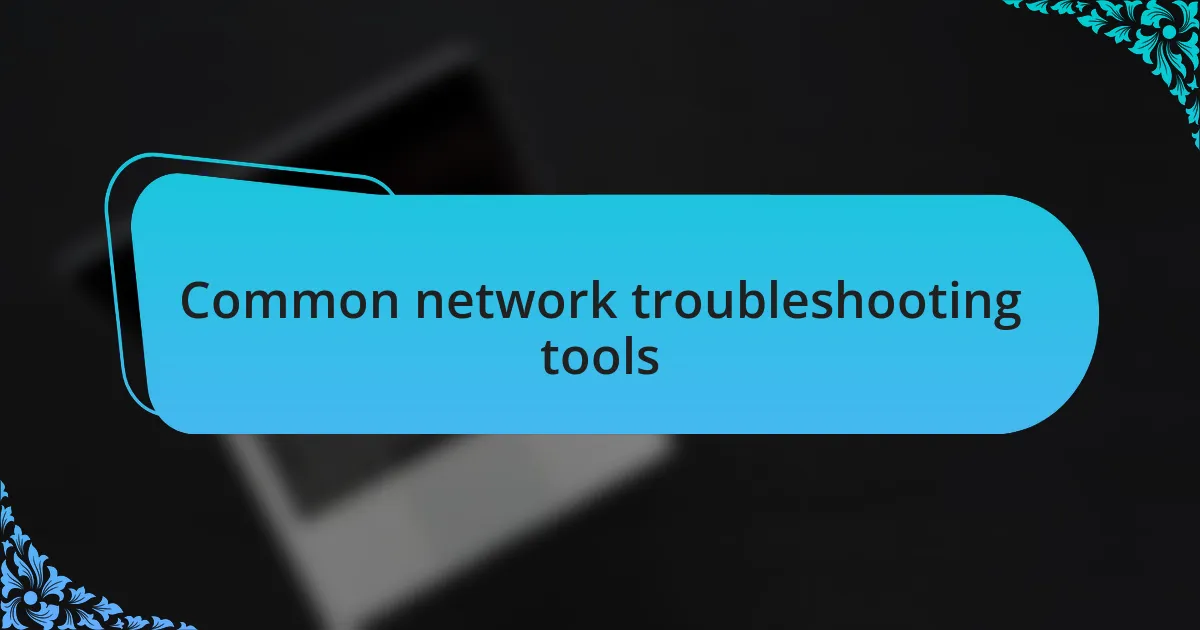
Common network troubleshooting tools
When it comes to troubleshooting network issues, tools like ping are often my first line of defense. I recall a time when a friend’s system seemed completely off the grid. By simply executing a ping command against the router, I could quickly verify that the connection to the local network was alive, saving both of us hours of frustration trying to figure out other potential faults. Doesn’t it feel reassuring to narrow down the problem so swiftly?
Another essential tool in my arsenal is dig, which I find invaluable for diagnosing DNS problems. I once spent a frustrating afternoon trying to access a website, only to find that the DNS resolution was the culprit. Running a dig command clarified whether I was hitting the correct IP address or if the problem lay elsewhere in the DNS chain. Have you ever fixed a nagging issue just by tweaking your DNS settings?
Then there’s tcpdump, a powerful packet analysis tool that allows me to dig deep into network traffic. I remember using it during a complex security incident where I needed to trace an unauthorized access attempt. Watching the packets flow in real-time was both exhilarating and enlightening. It’s like having a window into the very fabric of your network; what’s more thrilling than being able to dissect and analyze that data in real-time?
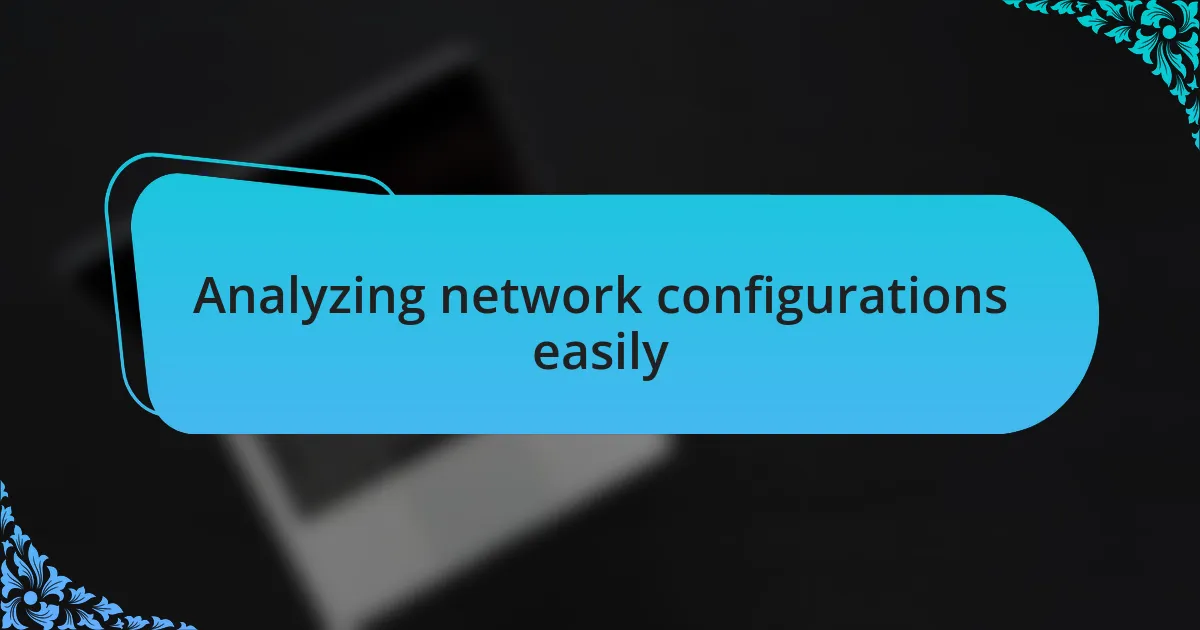
Analyzing network configurations easily
When examining network configurations, the ifconfig command is my go-to. I vividly remember a time when I needed to troubleshoot a sudden disconnection on my home network. Running ifconfig not only revealed the current IP address settings, but also showcased whether the interface was up or down. It’s fascinating how such a simple command can provide clarity in the chaos of network configuration.
Another command that has proven invaluable in my experience is netstat. I recall a late-night session when I noticed some unexplained network lags. Using netstat, I quickly identified all active connections and the processes using them. This command became a flashlight in a dark room, illuminating potential bottlenecks and giving me the ability to take action. Have you ever been struck by how much information is just lurking beneath the surface of your network?
Moreover, I find that route can simplify the understanding of a network’s topology. I once faced a routing issue that left me scratching my head because connections were dropping sporadically. Using the route command allowed me to visualize the routing table and understand the path my data was taking. It’s moments like these that highlight the importance of grasping how routes are set up; it often feels like I’m piecing together a puzzle that, when complete, reveals a clearer picture of connectivity.
![]()
Exploring traceroute for tracking packets
When diving into network troubleshooting, I often rely on the traceroute command to track the packets’ journey through networks. I remember a particularly frustrating day when my connection to a remote server was unusually slow. Running traceroute, I could visually dissect each hop my data took, pinpointing where the delays occurred. It was like following a breadcrumb trail, allowing me to identify which router was causing the bottleneck.
There was also that eye-opening moment when I was helping a friend with their internet issues. They couldn’t access a specific website, and after running traceroute, we discovered that the packets were getting lost after a specific IP address. This realization sparked a conversation about how routers communicate with one another, and it was a great reminder of how interconnected our world is. Have you ever tried to follow the path your data takes? It’s a real eye-opener.
Using traceroute can also be a bit of an emotional rollercoaster. I once had a late-night panic when my own home server seemed unreachable. By running traceroute, I traced my way through the hops, only to realize the issue was a temporary glitch in a network step between me and the external internet. What a relief! Each hop tells a story about connections; it makes you appreciate how data travels, making troubleshooting feel less like guesswork and more like detective work.