Key takeaways:
- Audio problems in Linux can arise from incorrect settings, outdated drivers, or hardware compatibility issues.
- Common audio issues include incorrect output device selections and driver-related problems, often leading to frustrating user experiences.
- Key troubleshooting tools include PulseAudio Volume Control (pavucontrol) and ALSA utilities, which help manage and reset audio settings effectively.
- Basic troubleshooting steps include checking volume levels, selecting the correct output device, and restarting audio services for resolution.
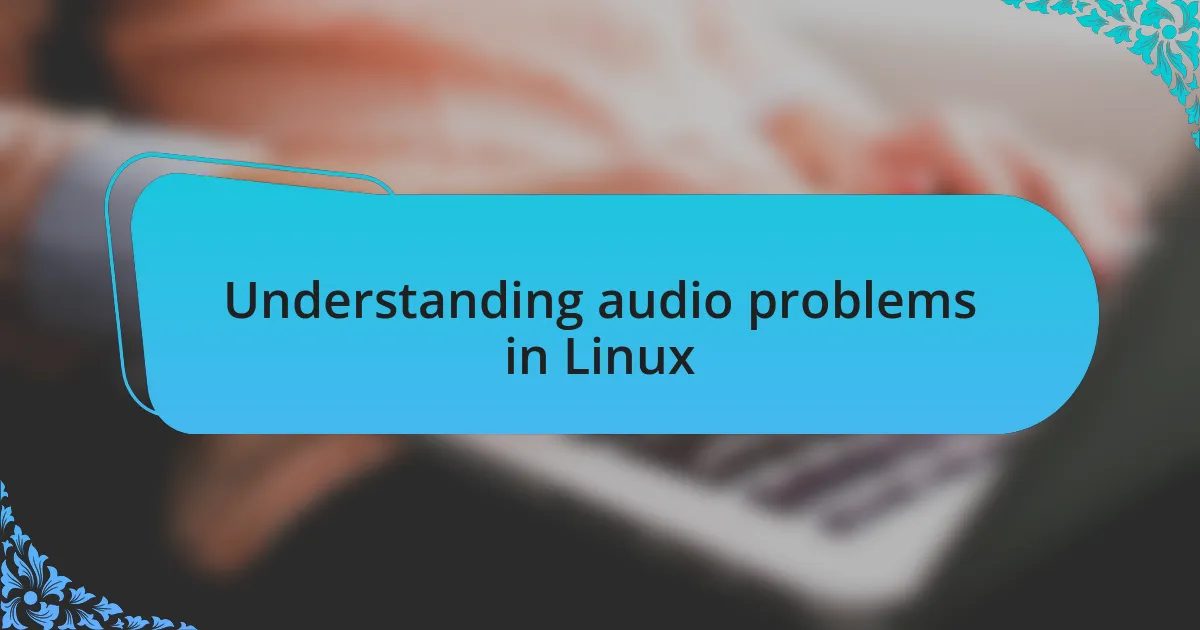
Understanding audio problems in Linux
Audio problems in Linux can be perplexing, often stemming from a variety of sources such as incorrect settings, outdated drivers, or hardware compatibility issues. I remember a time when my sound just vanished out of nowhere during a crucial video conference, and it was a frantic scramble to figure out the root cause. Have you ever faced a situation where the sound icon shows everything is functional, yet you’re met with silence? It’s surprisingly common.
One major aspect that I find fascinating is the difference in audio systems between various Linux distributions. For instance, I’ve noticed that switching from Ubuntu to Arch Linux introduced new audio challenges, like navigating ALSA and PulseAudio configurations that seemed alien at first. It’s as if each distribution brings its own linguistic dialect to the world of sound management—have you ever had to decode these complexities while troubleshooting?
Moreover, the hardware on which Linux runs can drastically influence audio performance. For example, when I upgraded my sound card, it became clear that the default settings weren’t suitable for the new hardware, making me realize just how vital compatibility is in the Linux environment. Have you taken the time to examine your system’s audio settings after hardware changes? It’s a small detail, but it can make a world of difference in the sound experience.
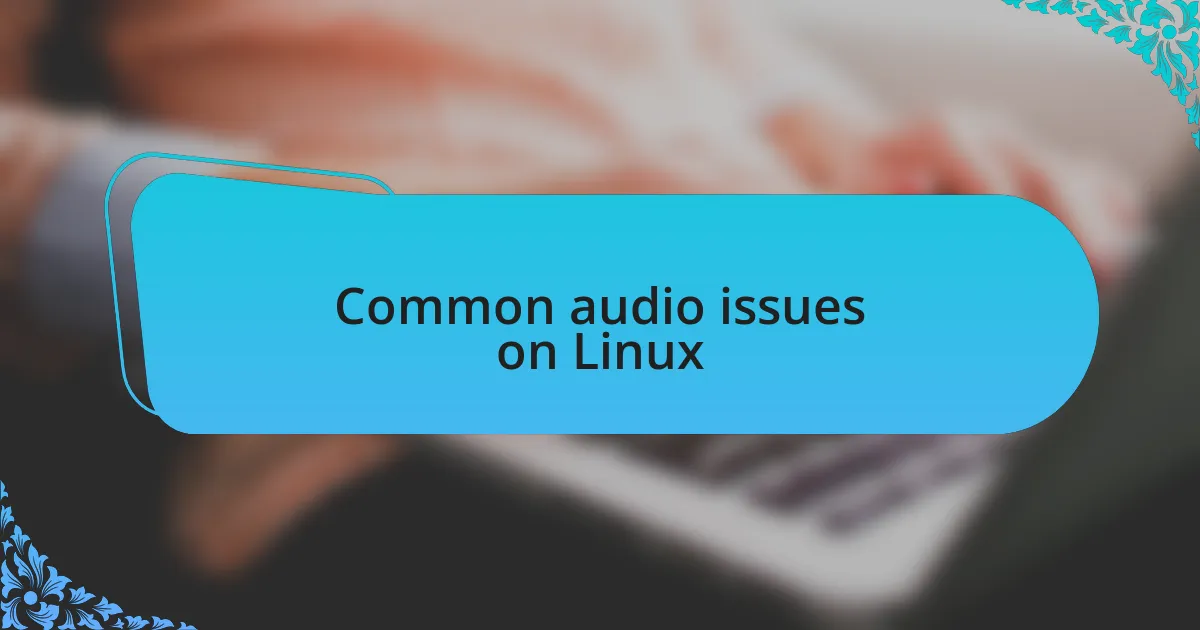
Common audio issues on Linux
Often, users encounter problems with audio playback that stem from incorrect output device selections. I vividly recall a day when my music just stopped, and I spent a good half-hour troubleshooting, only to realize that my system had defaulted to a nonexistent HDMI output instead of my speakers. This kind of oversight is frustrating but quite common—have you checked which output device is taking priority on your system?
Another frequent issue I see is related to audio not syncing properly with video. I faced this when watching a movie just last week; the sounds of the action didn’t match the video at all, creating an awkward viewing experience. It made me wonder if others have experienced the same—has syncing ever caused you to turn off your favorite series in exasperation?
Lastly, driver problems can also rear their ugly heads, especially with proprietary hardware. I often find myself in a tug-of-war with software updates that change audio functionality overnight. Have you ever installed a new driver only to find that it broke something in the process? It’s essential to stay informed about driver versions to avoid these pitfalls, as they can lead to unexpected silences at the worst moments.
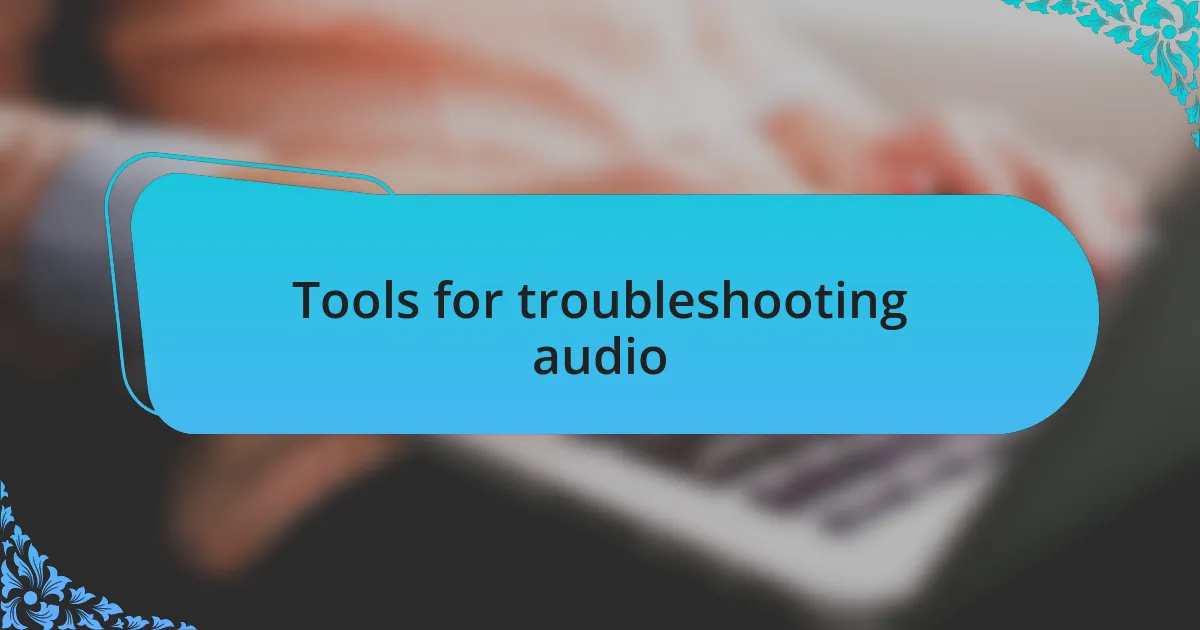
Tools for troubleshooting audio
When it comes to troubleshooting audio on Linux, there are several powerful tools that can make your life easier. I’ve personally found PulseAudio Volume Control, or pavucontrol, to be incredibly useful. I remember a time when my audio seemed to vanish completely; launching pavucontrol allowed me to see all audio streams, helping me pinpoint that one application had unintentionally muted my speakers. Have you ever wished for a window into your audio settings like that?
Another gem in my toolkit is the ALSA (Advanced Linux Sound Architecture) utility. When my laptop’s sound card behaved erratically, this command-line tool helped me reset my audio settings swiftly. In moments of frustration, nothing beats running a quick alsamixer command to check levels or toggling mute—it’s like magic. Have you ever thought about how a simple command could resolve complex issues?
Finally, don’t underestimate the power of system logs in identifying audio problems. I often check the output of dmesg or journalctl for clues about audio device failures. Just last week, I discovered a slew of error messages related to my sound card after a kernel update. Have you tapped into your system logs to uncover hidden issues? They can provide crucial insights that even the most user-friendly interfaces sometimes overlook.
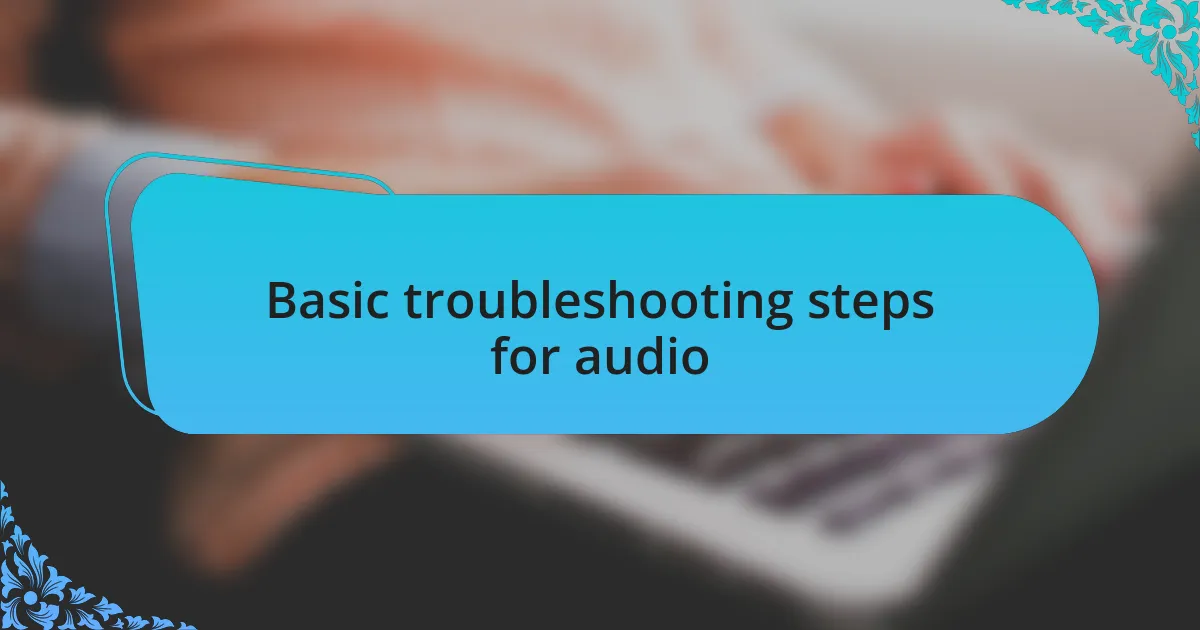
Basic troubleshooting steps for audio
One of the first steps I take when facing audio issues is to check the volume levels. It might sound obvious, but on more than one occasion, I’ve realized that the simplest solution was just a matter of accidentally lowering the system volume or muted application. Have you ever felt that rush of relief when you discover that a tiny slider was the culprit behind your audio woes?
Next, I recommend looking at your audio output device settings. There have been instances where my system was defaulting to a device that wasn’t even connected, leading to silent frustration. By using the Sound Settings or audio control tools, you can quickly select the correct output device. It’s astonishing how easily these small adjustments can restore sound.
If you’re still encountering problems, restarting the audio services can work wonders. I distinctly remember a time when my audio seemed stubbornly absent after an update. A simple command like pulseaudio --kill followed by pulseaudio --start worked like a charm to revive the sound. Have you tried rebooting audio services when faced with they woes? It can often breathe new life into your audio system.
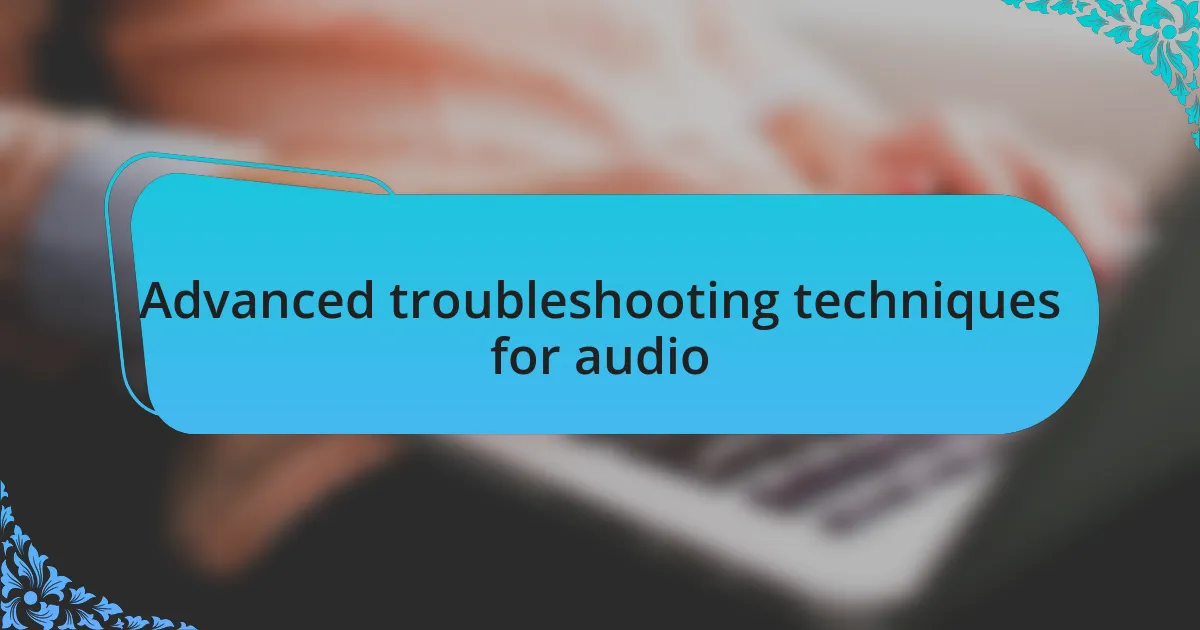
Advanced troubleshooting techniques for audio
When facing persistent audio problems on Linux, I often delve into checking the ALSA (Advanced Linux Sound Architecture) settings. There was a time when my audio disappeared entirely, and I found that running alsamixer in the terminal unveiled muted channels I hadn’t even noticed. Adjusting those settings made me wonder—how many people overlook this powerful tool simply because it’s a bit less user-friendly than the typical GUI options?
Another advanced technique I’ve found effective is examining log files for clues. I remember a frustrating evening when I couldn’t figure out why my headphones weren’t recognized; checking the output of dmesg revealed driver errors that pointed right to the issue. Have you ever considered that your system’s messages might hold the key to unlocking a frustrating problem?
Lastly, I can’t underestimate the importance of testing with different audio backends. Switching between PulseAudio and JACK (a professional sound server) has saved my sanity more than once. I distinctly remember restoring audio functionality by toggling back from JACK when working on a project that demanded extra audio routing. It’s amazing how flexibility in your audio setup can lead to breakthroughs—have you tried stepping outside your comfort zone with these backend options?