Key takeaways:
- Efficient file searching in Linux saves time and reduces stress, allowing for more productive workflows.
- Common commands such as `find`, `locate`, and `grep` significantly enhance the ability to quickly locate files and information.
- Advanced tools like `fd`, `ack`, and `ripgrep` improve searching efficiency and user experience, especially in coding environments.
- Regularly updating databases and establishing consistent naming conventions can further enhance search capabilities and organization.
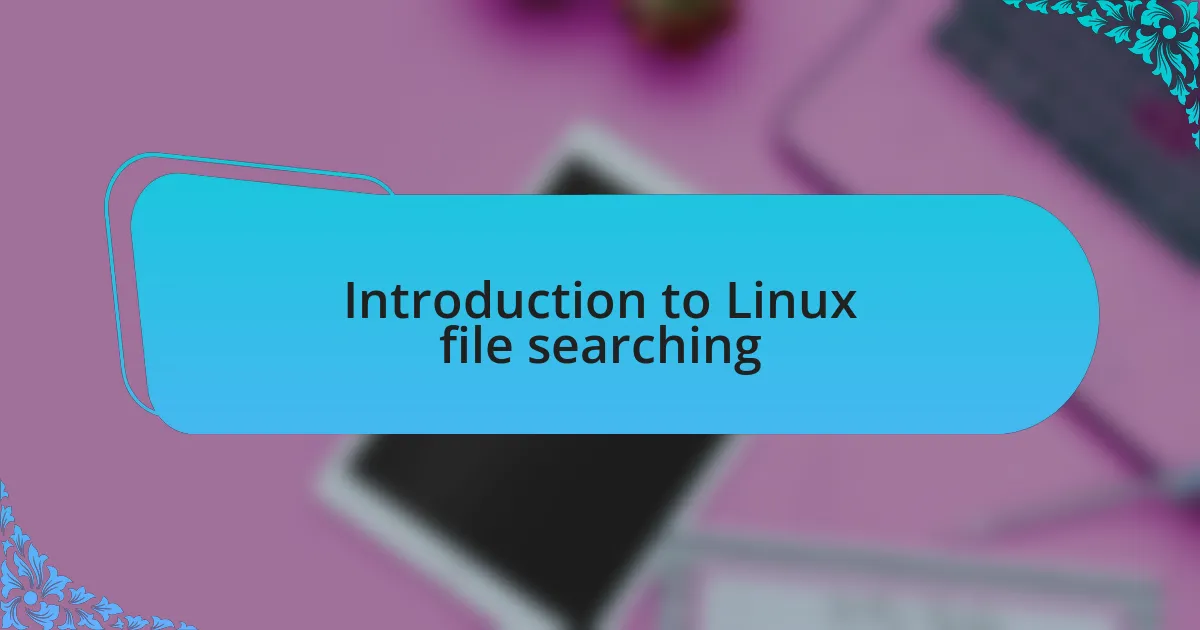
Introduction to Linux file searching
When I first dove into the world of Linux, file searching felt like a daunting task. The sheer variety of commands and tools available can overwhelm anyone new to the system. Yet, this powerful capability is one of the things I’ve grown to appreciate most—how navigating directories can feel almost like a treasure hunt.
One of my go-to commands is find. The moment I discovered how it could search through directories recursively, my mind was blown! I remember needing to locate a specific configuration file buried in several nested folders. With just a few options set, I found it in minutes. How satisfying is it to solve such little puzzles in the vastness of Linux?
There’s also the locate command, which is like having a personal assistant for file searching. It uses a database to quickly return results, and I often rely on it for routine tasks. Who knew that searching for files could become such an efficient part of my workflow? It’s those little efficiency boosts that truly make working in Linux a rewarding experience.
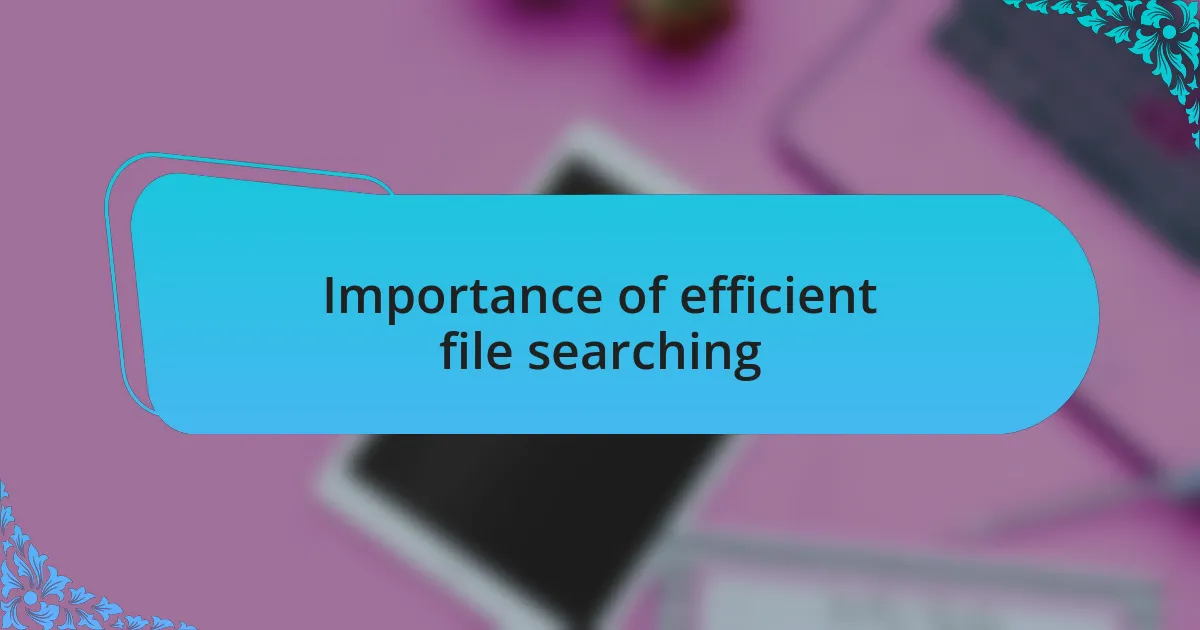
Importance of efficient file searching
Efficient file searching is vital in Linux, especially as directories overflow with data. I remember a time when I struggled to find a script I had written weeks earlier. Searching aimlessly consumed my time and patience, leading me to realize how crucial it is to implement efficient search techniques. Without a good strategy, you can easily waste hours on something that should take just moments.
The disappointment of not locating a needed file quickly can be frustrating. There was a day when I had a looming deadline, and I needed a library document. I fumbled through directory after directory, feeling the panic rise within me. It struck me then that mastering file searching not only saves time but also alleviates stress, allowing me to focus on the task at hand rather than on another search.
Moreover, efficient searching fosters productivity and creativity. When I know I can find files swiftly, I feel liberated to experiment and explore new ideas. The ability to quickly locate resources frees mental space, making way for innovative thinking. Isn’t it incredible how a well-organized search approach can transform our workflow and inspire creativity?
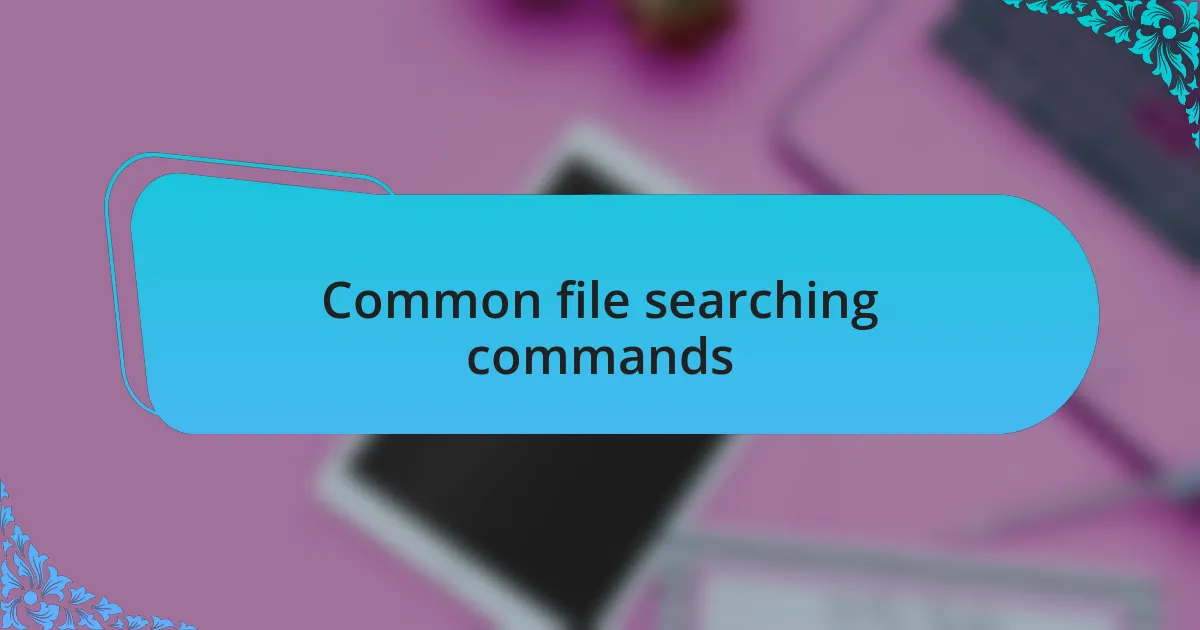
Common file searching commands
One of the handiest commands I often rely on is find. I distinctly remember a project where I had to sift through countless directories to locate a configuration file lost in a sea of documents. With the command find /path/to/search -name "filename*", I was able to pinpoint exactly what I needed in seconds. It’s amazing how such a simple command can save you from a maze of frustration.
Another tool in my arsenal is locate. This command pulls data from a database that gets updated regularly, so it’s incredibly fast. I remember the first time using it when I was racing against the clock to retrieve a user manual. By executing locate manual.pdf, I found it instantly, proving just how beneficial speed can be during high-pressure situations. When you’re on a time crunch, wouldn’t you agree that efficiency is the name of the game?
Lastly, I’ve frequently turned to grep when I needed to search within files. While searching for a specific code snippet, I recalled using grep -r "search_term" /path/to/directory, ensuring I didn’t miss anything hidden in multiple files. This command taught me the value of a targeted search, which can often unveil unexpected treasures. Have you ever found something in your search that changed the way you approached a project? That thrill of discovering a crucial detail makes all the difference in our workflow.
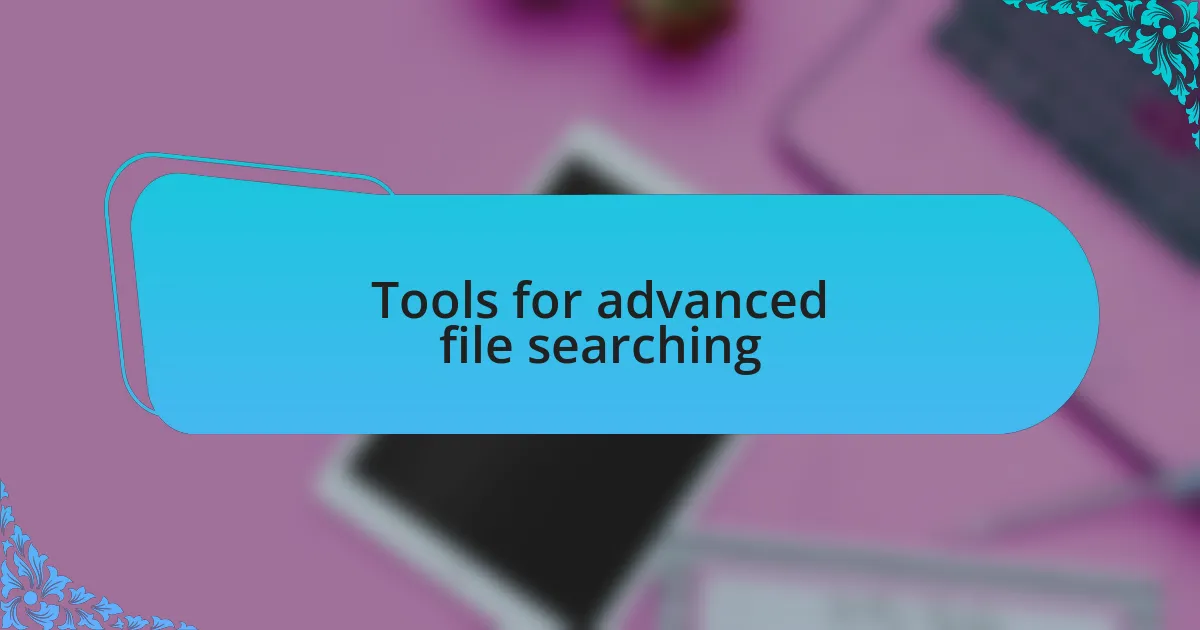
Tools for advanced file searching
When it comes to advanced file searching tools, fd is a standout choice. I remember the first time I discovered it; I was navigating through an extensive codebase and needed something faster and more intuitive than find. With fd -e js "myFunction", I quickly scanned the entire directory and found the specific JavaScript function I was looking for. It’s that efficiency that adds to the joy of coding, don’t you think?
Another tool that has really helped me is ack, especially for developers. I still can’t shake the memory of endless hours wasted on searching through logs. With ack --type=log "error", I honed in on the exact lines that needed my attention, which transformed a tedious task into a swift resolution. It’s invigorating to tackle issues head-on, knowing you have the right tools at your disposal.
Then there’s the powerful ripgrep, or rg as some call it. The first time I used it was during a late-night bug hunt. I typed rg "null reference", and within seconds, it highlighted all relevant instances across multiple files. The speed and accuracy made my heart race with excitement. It’s moments like these that remind me of how the right search tool can not only save time but also elevate our confidence in problem-solving. What’s your go-to tool for finding hidden gems in your projects?
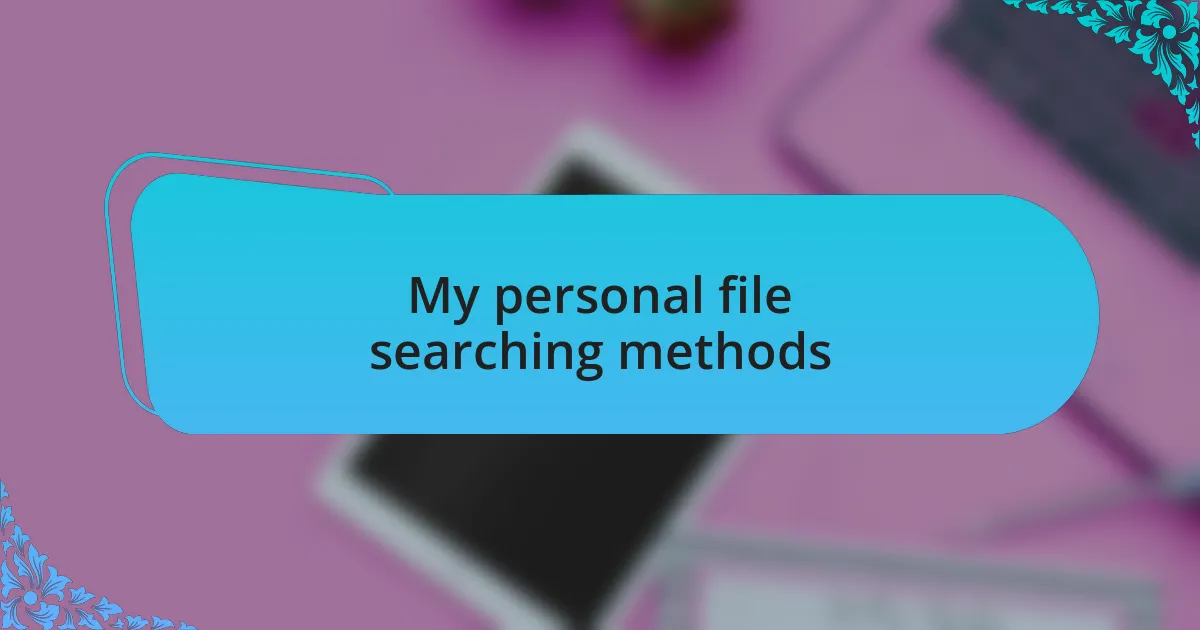
My personal file searching methods
When I need to search for files quickly, I often turn to the locate command. It’s almost magical; just typing locate myfile.txt can bring up results in an instant. I still recall the relief of finding a misplaced configuration file that was causing issues in my server setup—all it took was a simple command. Have you ever felt that rush of excitement when a quick search resolves a lingering problem?
Sometimes, I find myself deep in the terminals, battling with numerous folders. For that, I utilize the find command with multiple flags to narrow down my search efficiently. I’ve had moments where I used find . -type f -name "*.conf" to sift through countless configuration files, finally uncovering the one that needed tweaking. It’s quite satisfying when a straightforward command leads to solving complex issues, isn’t it?
Lastly, I’ve learned to appreciate the power of desktop search tools, such as Catfish. I remember the first time I used it on a graphical interface, just dragging and dropping folders to narrow down searches. It’s remarkable how a visual approach can ease the mental load, especially when looking for images or documents. Do you also prefer a graphical tool over the command line sometimes?
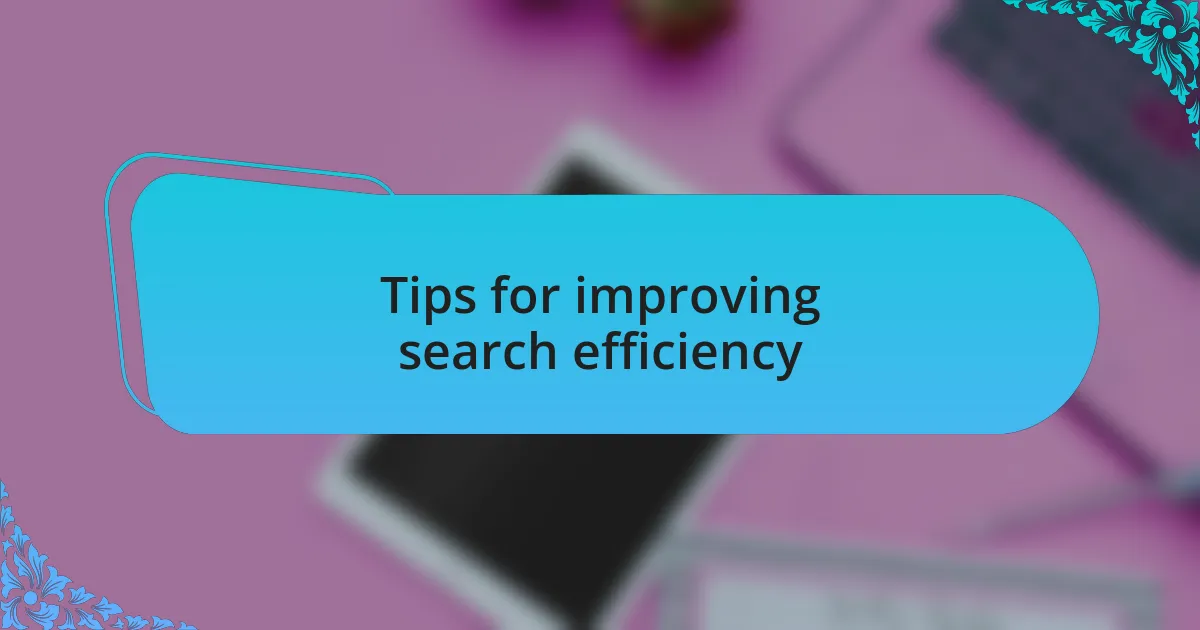
Tips for improving search efficiency
When it comes to improving my search efficiency, I always make it a point to regularly update the database for the locate command using sudo updatedb. I can vividly remember the frustration of trying to find files only to be met with outdated information. It’s like looking for a book in a library that’s packed away in boxes—you need to keep your search tools current to avoid unnecessary headaches. Have you ever experienced the stress of looking for something that was simply not indexed?
Another tip I swear by is utilizing specific flags with the find command. For instance, once, while troubleshooting a complex issue, I discovered the power of combining -iname with the search term to ignore case sensitivity. The moment I found the file I needed, it felt akin to uncovering hidden treasure. Have you ever thought about how a small tweak in your search criteria could unlock new possibilities?
Lastly, establishing a consistent naming convention helps immensely when searching for files. I recall the clarity it brought when I started prefixing all my project files with dates. Instead of sifting through a muddle of files, a glance at the name helped me pinpoint exactly what I needed. Don’t you think a well-structured approach can truly streamline the entire search process?