Key takeaways:
- Linux offers flexibility and customization, allowing users to modify the system to fit their needs.
- The Command Line Interface (CLI) enhances productivity, enabling efficient task management through simple commands.
- Personal productivity can be improved by setting clear goals, limiting interruptions, and customizing the command line experience.
- Customization options, such as changing prompts and using aliases, significantly impact workflow and user experience.
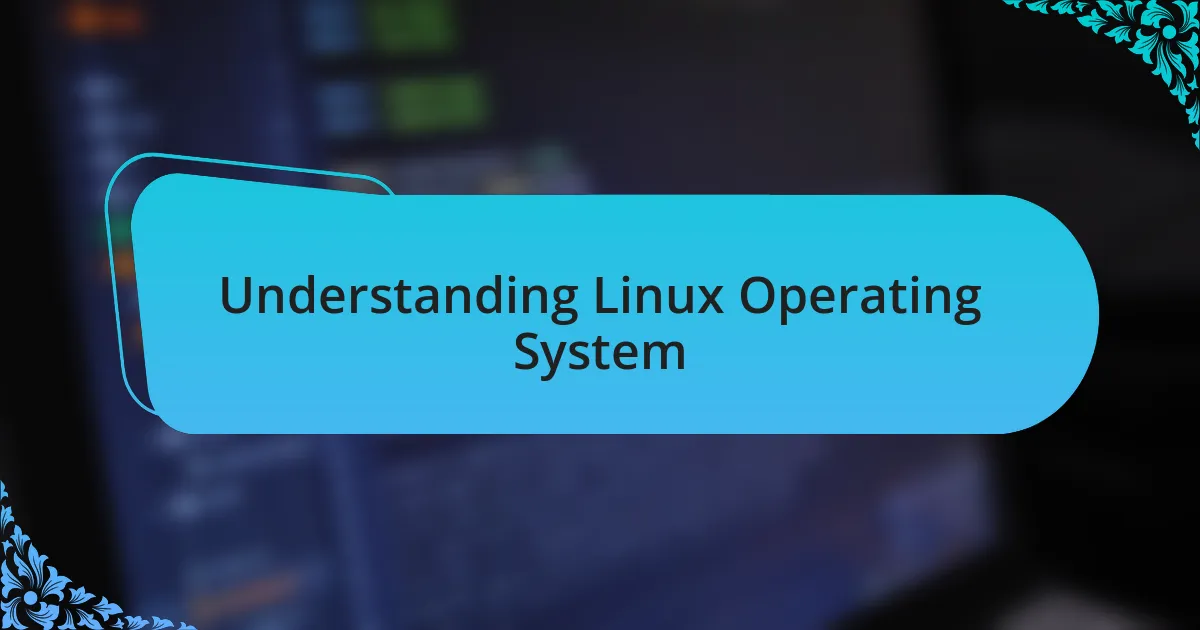
Understanding Linux Operating System
Linux is an open-source operating system that provides users a unique opportunity to customize their computing experience. I remember when I first switched to Linux; it felt liberating to know that I could modify nearly every aspect of the system to fit my needs. This flexibility not only made me more efficient, but it also sparked my curiosity about how technology works beneath the surface.
One of the key aspects that fascinates me about Linux is its community-driven nature. When I encountered a problem while installing a software package, I turned to forums and online groups for advice. The willingness of community members to share their knowledge and help each other out made me feel part of something bigger—like I wasn’t just using an operating system; I was joining a collaborative effort to elevate everyone’s experience. Isn’t it inspiring to think about how we can learn and grow together through shared challenges?
The powerful command-line interface (CLI) is another feature I admire in Linux. Initially, I was intimidated by it, but once I learned to navigate through commands, my productivity soared. Have you ever felt that rush when you overcome a steep learning curve? That’s how I felt each time I executed a command flawlessly. The CLI allows for quick operations and scripts that automate repetitive tasks, which is a game-changer for anyone looking to enhance their workflow in a Linux environment.
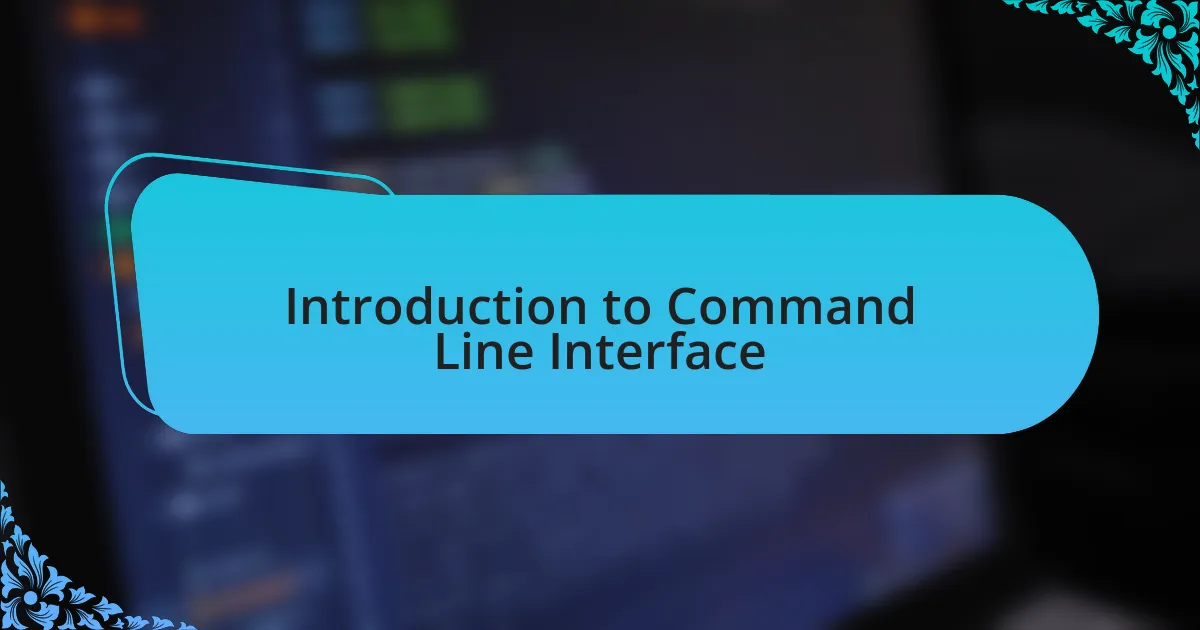
Introduction to Command Line Interface
The Command Line Interface (CLI) is often viewed as the heart of Linux, providing users direct access to the system’s tools and functions. It may seem daunting at first, but I remember how empowering it felt to learn the basic commands. Suddenly, I had the ability to control my environment with just a few keystrokes, and that realization was exhilarating.
Through the CLI, I discovered a level of efficiency that graphical interfaces couldn’t match. For example, I often found myself needing to rename multiple files quickly. Instead of clicking through a graphical file manager endlessly, I was able to use a simple command to accomplish the task in seconds. Doesn’t it feel satisfying to realize that you can perform tasks significantly faster just by learning a few commands?
Embracing the CLI not only improved my workflow but also deepened my understanding of how my system operates. As I typed commands into the terminal, I started to see the underlying structure of Linux itself. Isn’t it incredible how communication with your computer can transform your relationship with technology? It’s more than just a tool; the CLI became a bridge that connected me to the vast possibilities within the Linux operating system.
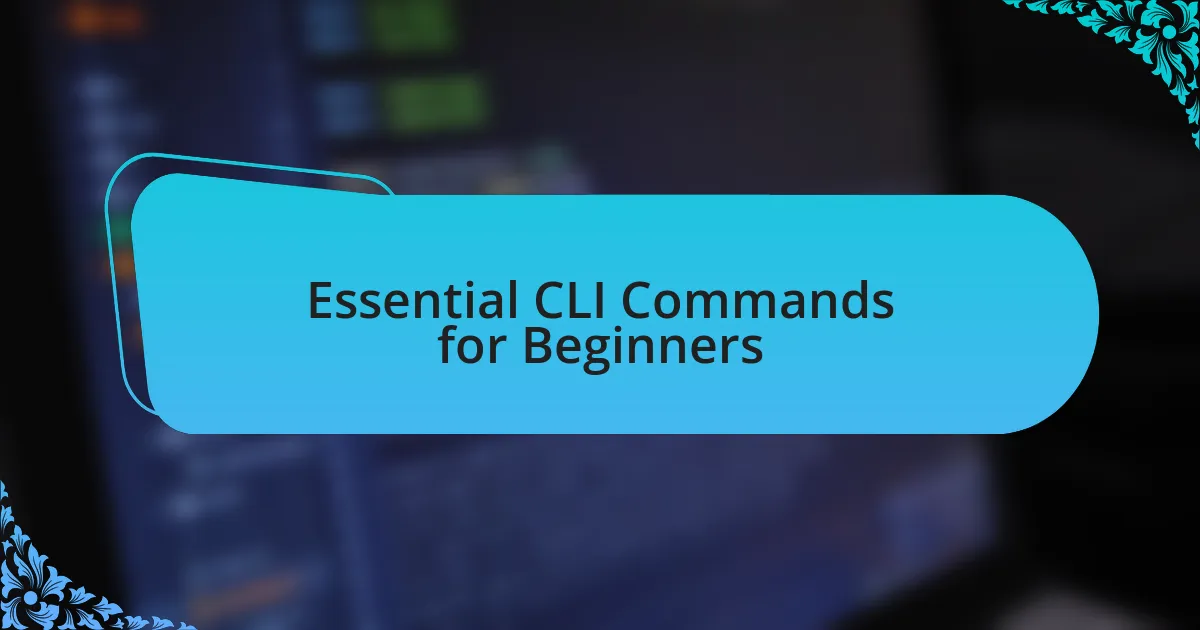
Essential CLI Commands for Beginners
When starting out with the CLI, there are a few essential commands that can significantly enhance your experience. One command I found indispensable is ls, which lists files and directories. I recall when I first used it to navigate through my file system; it was like opening a treasure chest filled with hidden gems. Suddenly, I was aware of everything stored on my machine, which felt empowering and enlightening.
Another command that became a staple in my routine is cd, which allows you to change directories. The first time I entered a different folder, I felt like a digital explorer charting my own course. It simplified navigation, letting me move with ease instead of getting lost in bewildering graphical menus. Have you ever felt that thrill of venturing into the unknown, discovering new paths right within your system?
For those looking to manipulate files, cp and mv are game-changers. The first command, cp, is used to copy files, while mv is for moving them. I remember needing to organize my project files and used these commands to effortlessly rearrange everything. This control over my files not only made tasks easier but also made me feel more organized and productive. Isn’t it satisfying to know that with just a few commands, you can manipulate your entire workspace efficiently?
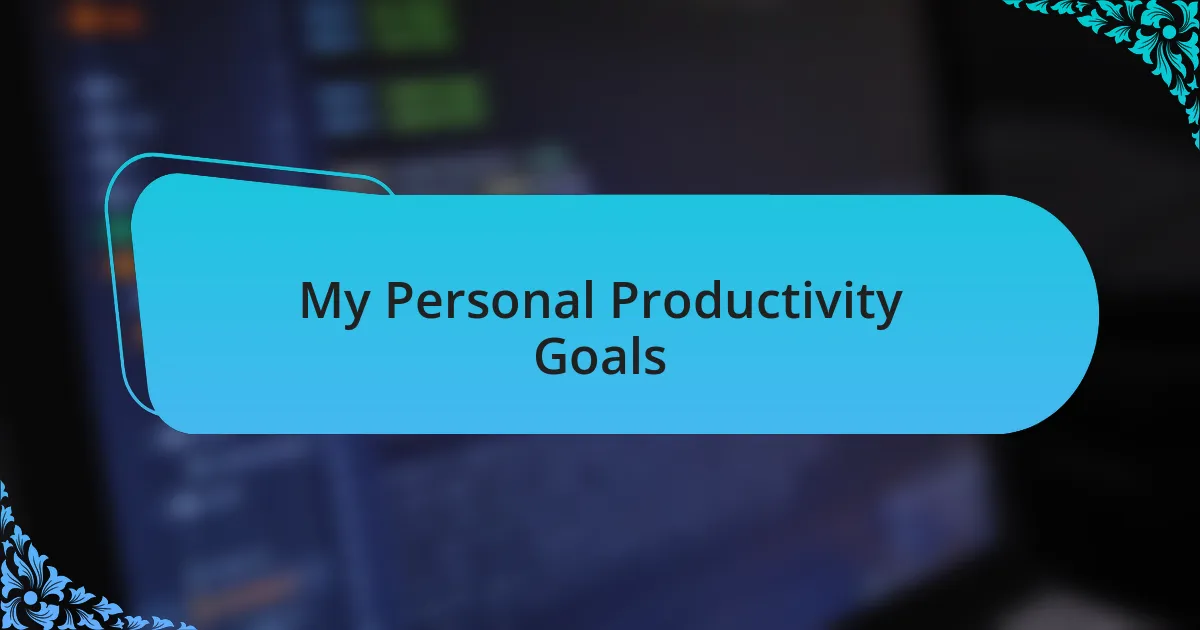
My Personal Productivity Goals
As I set my productivity goals, I realized the importance of clarity in my daily tasks. Each morning, I jot down my top three priorities, often using echo in the terminal to display my goals right in front of me. This simple act keeps me focused; I’ve found that visual reinforcement through the command line combats distractions effectively. Have you tried defining your goals so clearly that they become almost tangible?
Another goal I established was to limit my workflow interruptions. I started using the nohup command to run processes in the background without being affected by sessions ending. I remember feeling liberated when I could start a lengthy compilation, step away, and trust that it would continue on its own. This not only enhanced my productivity but also alleviated the anxiety of constantly monitoring processes. Isn’t it wonderful when technology frees you up to focus on what truly matters?
Lastly, I periodically review my command history using history. This practice helps me reflect on what I accomplished and what I can improve to enhance my efficiency. I often look back at my history to identify any repetitive tasks—I even discovered scripts I could automate. This revelation turned tedious moments into streamlined processes, allowing my productivity to soar. How do you evaluate your progress to ensure you’re moving towards your goals?
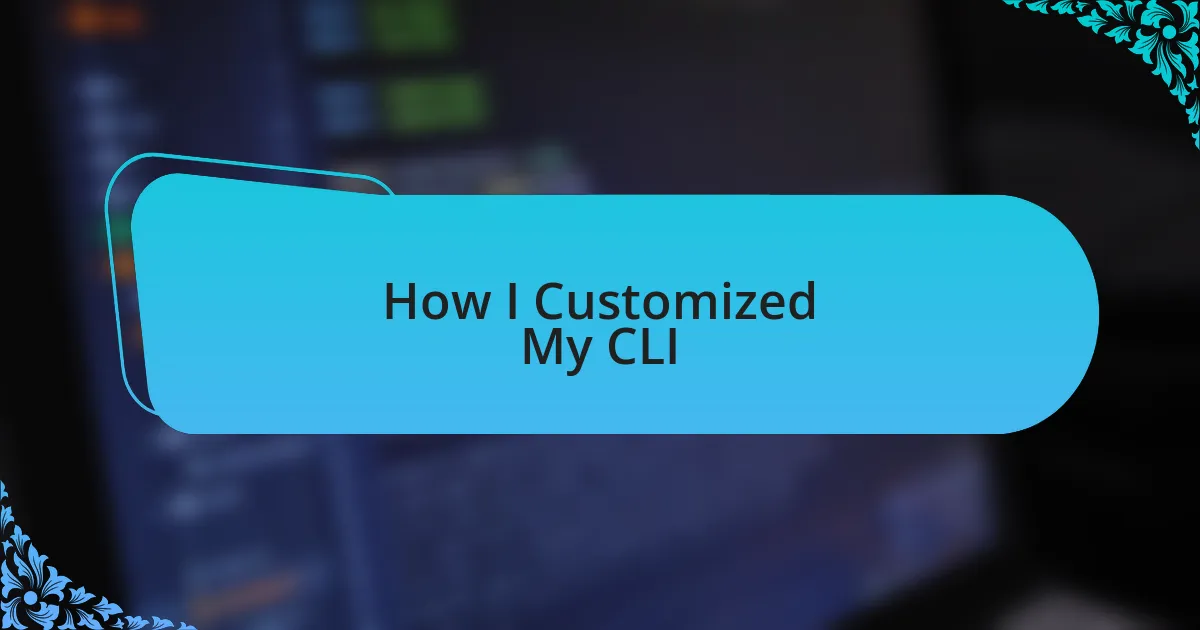
How I Customized My CLI
Customizing my CLI was an eye-opening journey that enhanced my overall experience with Linux. I started by changing my prompt to include the current directory and Git branch, which made it easier to navigate and manage my projects. I can still remember the day I saw my customized prompt for the first time; it felt like I had a personal assistant guiding me through the complexities of my workspace. Have you ever transformed a simple tool into something that feels uniquely yours?
I also took advantage of aliases, creating shortcuts for commands I frequently used. For instance, instead of typing out git status every single time, I set up an alias called gs. This small tweak saved me countless keystrokes, but what surprised me even more was how it allowed me to type more fluidly, keeping my thoughts flowing. When was the last time a tiny change made a big difference in your workflow?
Additionally, I explored terminal themes and color schemes to make my CLI visually appealing. I opted for a minimalist theme with soothing colors that reduced strain on my eyes during long coding sessions. To this day, the vibrant colors enhance my productivity, bringing a sense of joy every time I boot up my terminal. I often wonder how our environment influences our motivation—what changes can you make to create a workspace that inspires you?