Key takeaways:
- Understanding package managers like APT and YUM enhances efficiency in software installations by automating processes and resolving dependencies.
- The command line interface (CLI) offers deep control over system management, facilitating automation, troubleshooting, and a greater understanding of system operations.
- Key commands such as `apt install`, `dnf install`, and others simplify software management across different Linux distributions, making installations and uninstallation straightforward.
- Maintaining an organized system and using aliases, logs, and commands like `grep` can significantly streamline the CLI experience and aid in efficient system management.
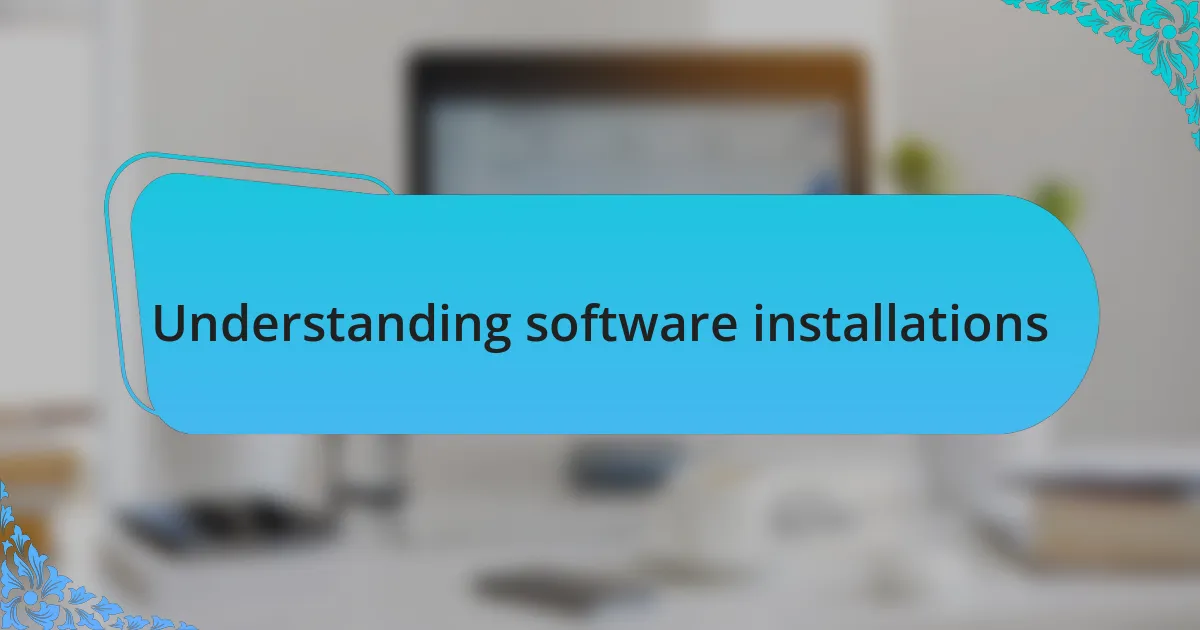
Understanding software installations
Understanding software installations in Linux can truly feel like unlocking a treasure trove of possibilities. I still remember my initial experience with package managers like APT and YUM; it was like discovering a new language. It’s fascinating how these tools automate the installation process, saving time and minimizing errors that often plague manual installations.
When I first delved into software management on the command line, I often wondered, “What happens when I install a package?” It’s not just about downloading files; it’s about resolving dependencies, configuring settings, and ensuring everything runs smoothly. Each installation is a unique experience, almost like customizing a recipe to fit my taste – each package adds a new flavor to my system.
I often recall the satisfaction of running a single command to install an entire application, rather than wrestling with a complicated setup wizard. It made me appreciate the elegance of the command line – no distractions, just pure efficiency. And let’s face it, there’s something empowering about knowing that I can control my software environment with just a few keystrokes.
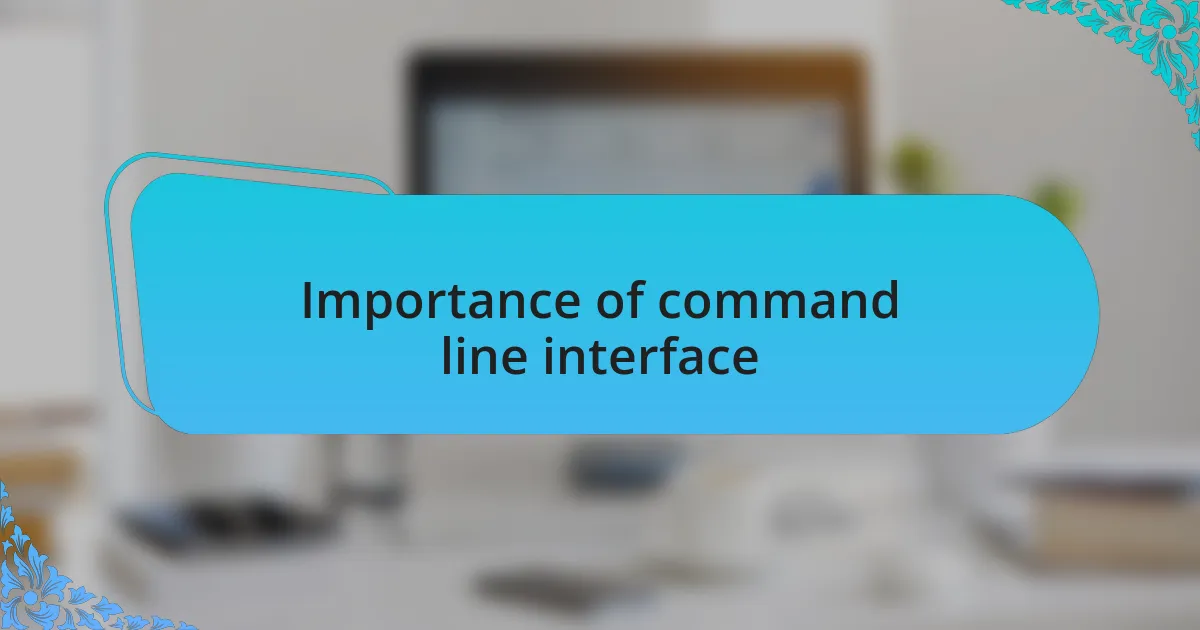
Importance of command line interface
The command line interface (CLI) plays a crucial role in the Linux ecosystem, offering a level of control and precision that often feels exhilarating. I remember the first time I executed a command that did exactly what I intended – it was like hitting the sweet spot in a complex puzzle. The CLI allows me to automate tasks efficiently, harnessing the power of scripts to execute multiple commands with ease. Isn’t it remarkable how a simple command can save us hours of repetitive work?
Another aspect that stands out to me is the ability to troubleshoot and resolve issues directly from the command line. One evening, while grappling with a stubborn application that wouldn’t start, I ran a few diagnostic commands, revealing the root cause almost instantly. This directness not only saves time but also enhances my understanding of how the system operates. I often ask myself, can a graphical interface provide that same level of insight? For me, the answer is clear—it simply cannot match the transparency and immediacy that the CLI offers.
Moreover, using the CLI encourages a deeper interaction with the system, nurturing a sense of mastery over my digital environment. There’s a unique satisfaction in knowing that I can manipulate files, manage processes, and oversee installations all through the terminal. I often find myself pondering the potential of every command I learn; how it opens new doors and capabilities. This journey with the command line is not just about the commands themselves but also about the confidence it instills in me as I navigate the complexities of Linux.
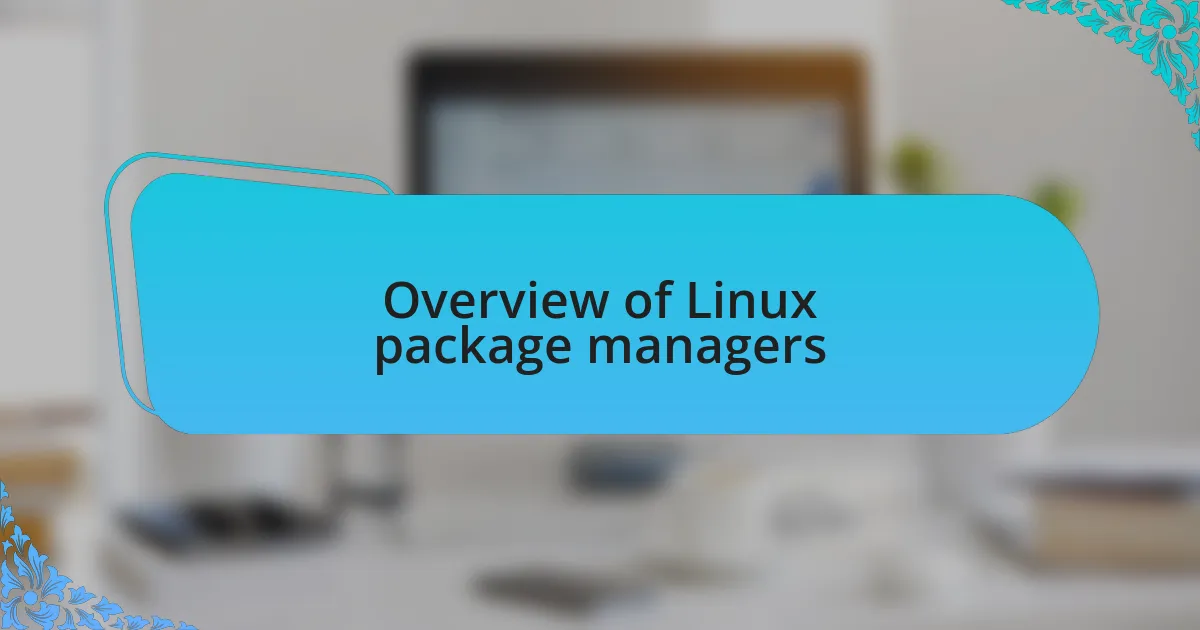
Overview of Linux package managers
Linux package managers are essential tools that simplify the process of installing, upgrading, and removing software on our systems. Each package manager is designed with distinct features that cater to the needs of various Linux distributions. For instance, I vividly remember the first time I used APT on Ubuntu—it felt like opening a treasure chest of software, where every command revealed new possibilities.
Diving a bit deeper, I find the differences between RPM-based systems and Debian-based systems fascinating. When I was working with Fedora, I encountered dnf, the DNF package manager, which brought a fresh approach to handling dependencies. What struck me was how it streamlined installations with minimal fuss, allowing me to focus on what truly mattered—getting the software I needed up and running.
Reflecting on my experiences, I’ve learned that package managers are more than just tools; they’re gateways to maintaining system integrity and performance. I often pondered, how does one choose the right manager for their needs? Ultimately, it comes down to understanding both the package manager and the underlying distribution, and I’ve found that experimenting with different managers is a rewarding way to enhance my Linux skills.
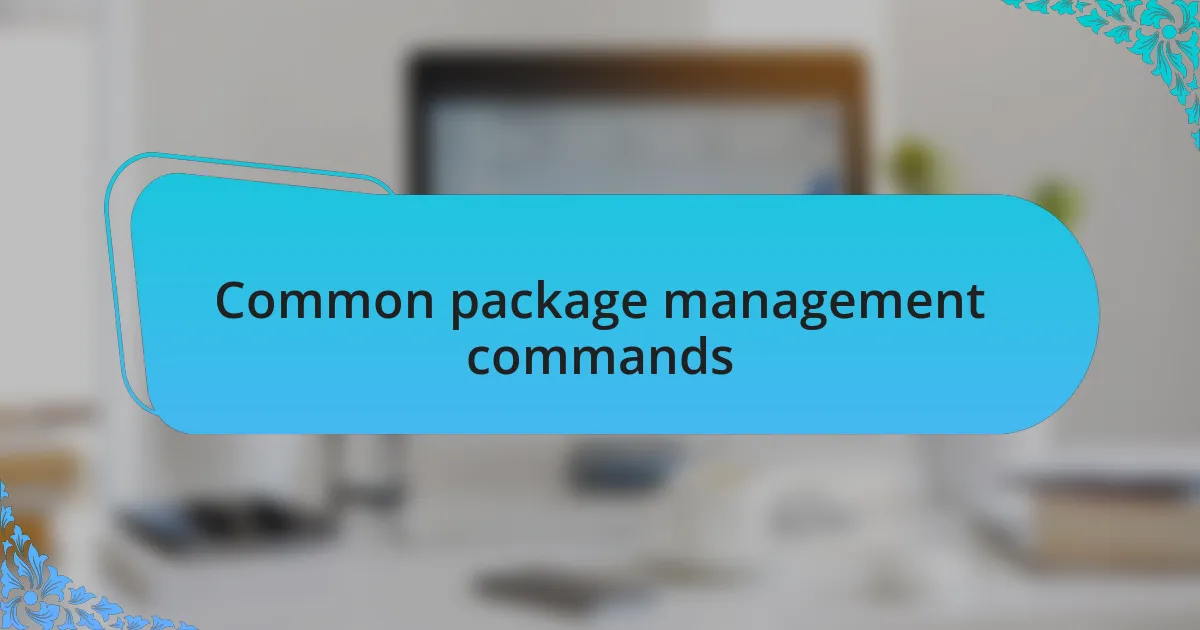
Common package management commands
When it comes to managing software installations, several commands dominate the landscape, and I can’t emphasize enough how crucial these are in my day-to-day tasks. For instance, using apt install package-name in Debian-based systems, I find it both straightforward and efficient. There’s something satisfying about watching the terminal scroll by as it deftly retrieves and installs the packages I need.
On the flip side, I often rave about the simplicity that yum install package-name or dnf install package-name brings to Fedora users. What I appreciate most is how these commands not only facilitate installations but also automatically handle dependencies—an endeavor that once felt like navigating a maze without a guide. I remember a time when a missing library halted my work, and ever since, this automation has been a massive time-saver in my workflow.
Another command that has saved me countless headaches is apt remove package-name or dnf remove package-name, which allows for easy uninstallation of unwanted software. There’s a sense of relief in knowing I can tidy up my system with just a couple of key presses. Honestly, how liberating is it to keep things lean and mean on our systems? Regularly cleansing my setup helps me maintain optimal performance and reduces clutter, reminding me that less is often more in the world of software management.
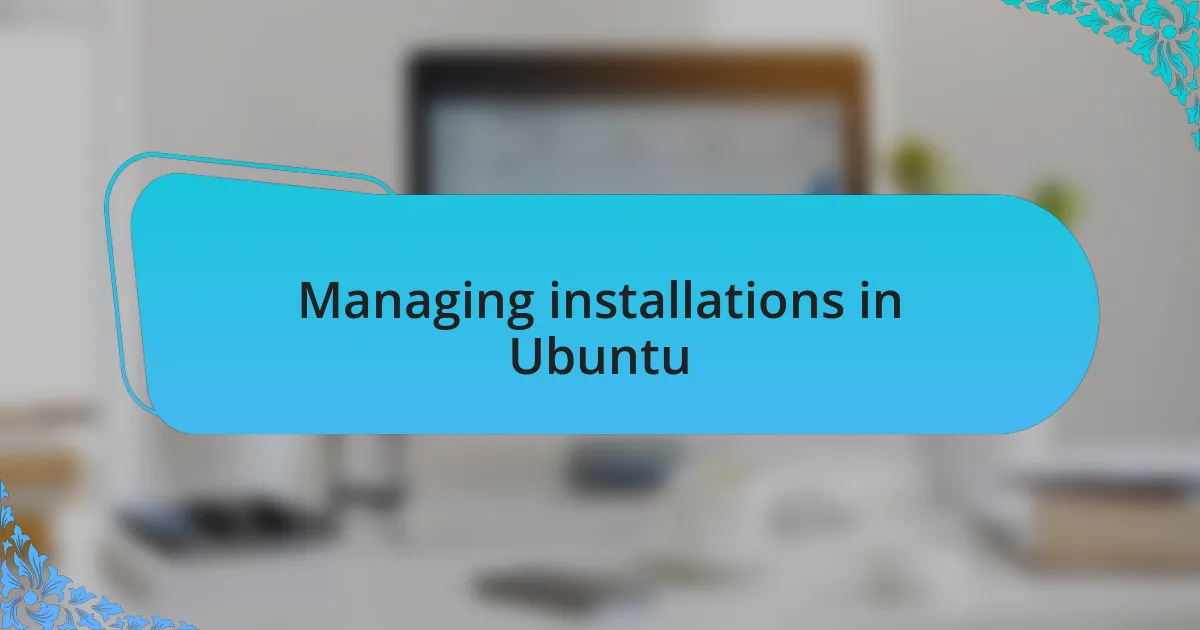
Managing installations in Ubuntu
Managing installations in Ubuntu often feels like a dance with efficiency. I recall a time when I had to set up a development environment quickly. Using sudo apt update followed by sudo apt install package-name, I was able to grab all the necessary packages in a flash. It’s gratifying to see how simply updating the repositories before initiating an install can save so much time and prevent headaches caused by outdated packages.
One command that I have learned to rely on is apt-cache search keyword. It’s incredible how this command opens up a whole world of available packages based on what you need. I still remember the excitement of discovering a new tool that streamlined my workflow just because I typed a few keywords. There’s a certain joy in browsing through options right in the terminal, almost like treasure hunting, allowing me to find gems that enhance my productivity.
When it comes to managing installed software, I can’t stress enough the value of apt list --installed. This command has become a trusted companion of mine, as it gives me a clear view of what’s already on my system. Once, I discovered an outdated version of a crucial library through this command; it reminded me how important it is to keep track of what’s installed. In an environment where every tool counts, knowing what’s on hand can make a significant difference. Don’t you agree that being organized leads to a smoother workflow?
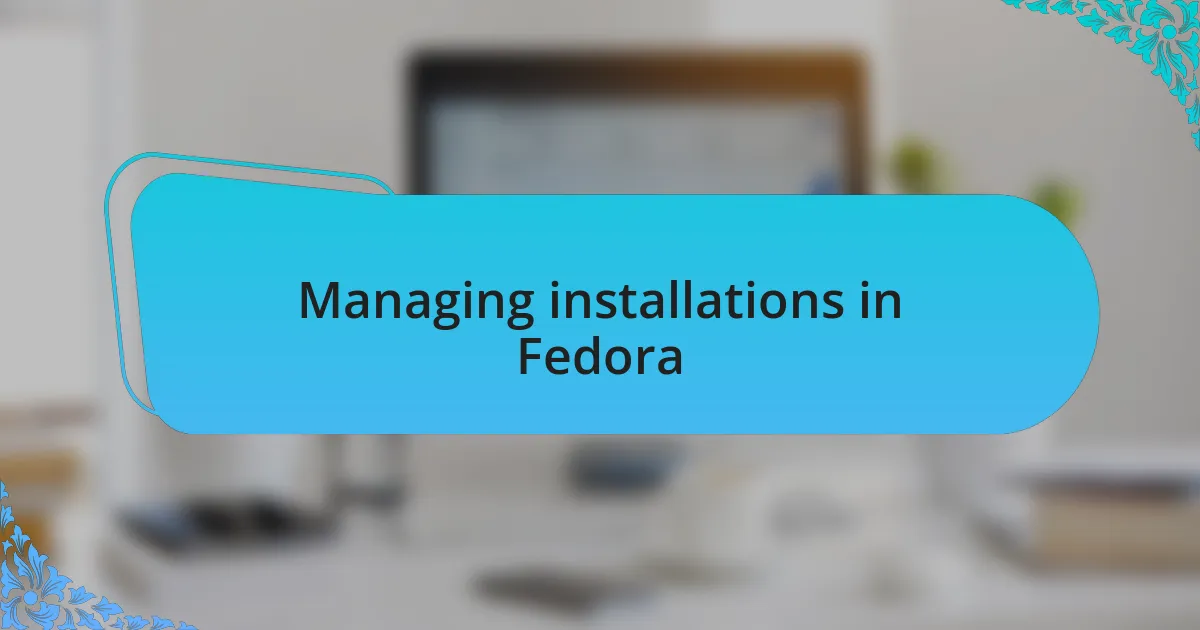
Managing installations in Fedora
Managing installations in Fedora can be a breeze, especially when using dnf, the default package manager. I vividly remember a day when I needed to install a new web server quickly. With a simple command like sudo dnf install httpd, I was up and running in no time. It truly amazed me how efficiently Fedora handles dependencies, letting me focus on development rather than troubleshooting.
One command I’ve grown fond of is dnf search package-name. I recall a moment when I needed a specific library, and within seconds of execution, I found several versions and alternatives available for installation. It’s a bit like having a helpful librarian at my fingertips, instantly providing what I need. Do you ever find that searching for tools can lead you to unexpected but valuable finds?
To manage installed software, I often use dnf list installed, which gives me insight into my current setup. There was a time I discovered I had multiple versions of a package lingering on my system, which led me to tidy things up. Regularly checking what’s installed not only keeps my system lean but also eliminates the chaos that can arise from forgotten software. Isn’t it satisfying to have a well-organized system?
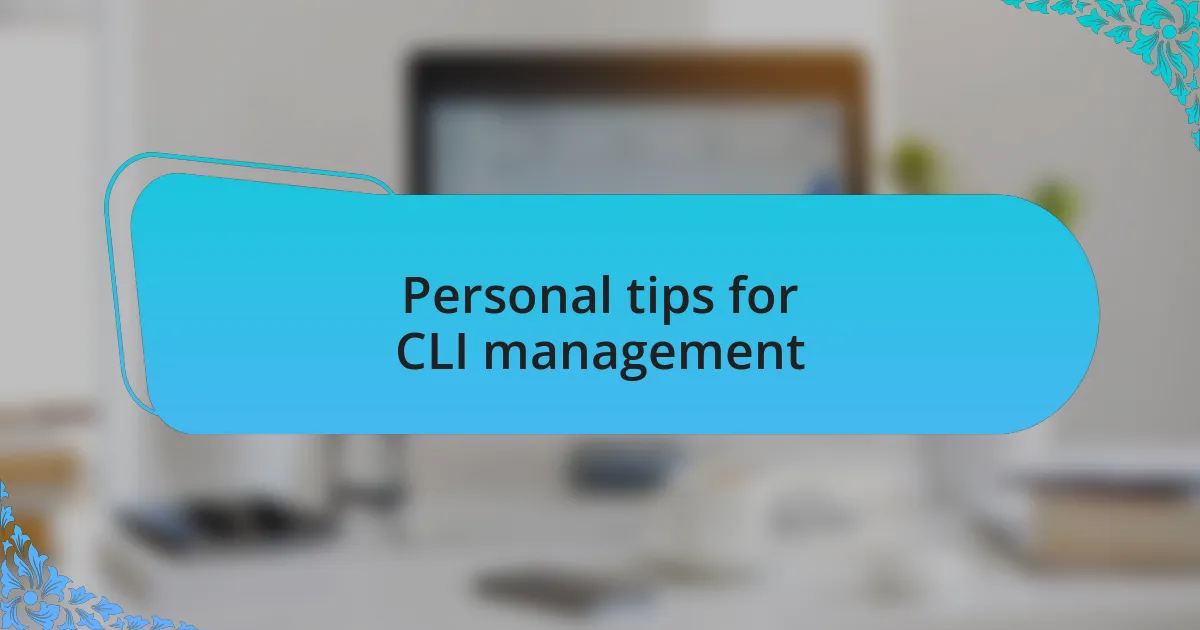
Personal tips for CLI management
When managing installations through the CLI, I’ve learned that using short aliases for my most common commands can save me a ton of time. For instance, instead of typing out sudo dnf install, I simply create an alias like di. The first time I did this, I felt like a true Linux ninja, zipping through installations with ease. Have you tried personalizing your command line yet? It can really transform your workflow.
Another essential tip is to keep a personal log of installations and updates. I often jot down significant changes or installations, which has been invaluable during troubleshooting. A few months ago, I faced a mysterious issue after a series of updates. Thanks to my log, I pinpointed the update that caused it, allowing me to revert without losing countless hours. Do you ever think about how a simple log can save the day?
Lastly, mastering the art of using grep in conjunction with installation commands has changed my CLI experience. Whenever I run dnf list installed, I pipe it through grep to filter the results for a specific package. Just last week, while trying to trace a package that was causing slow performance, this method narrowed my search dramatically. It’s fascinating how a tiny adjustment can illuminate so much, don’t you think?