Key takeaways:
- Command history in Linux allows users to recall past commands efficiently, saving time and reducing stress during tasks.
- Personalizing command history and utilizing tools like
grepandhstrenhances workflow and increases command recall effectiveness. - Consistent organization, including creating aliases and maintaining a dedicated notes file, improves command usage and encourages ongoing learning.
- Customizing settings in the
.bashrcfile, such as limiting history size and preventing duplicates, streamlines command history management.
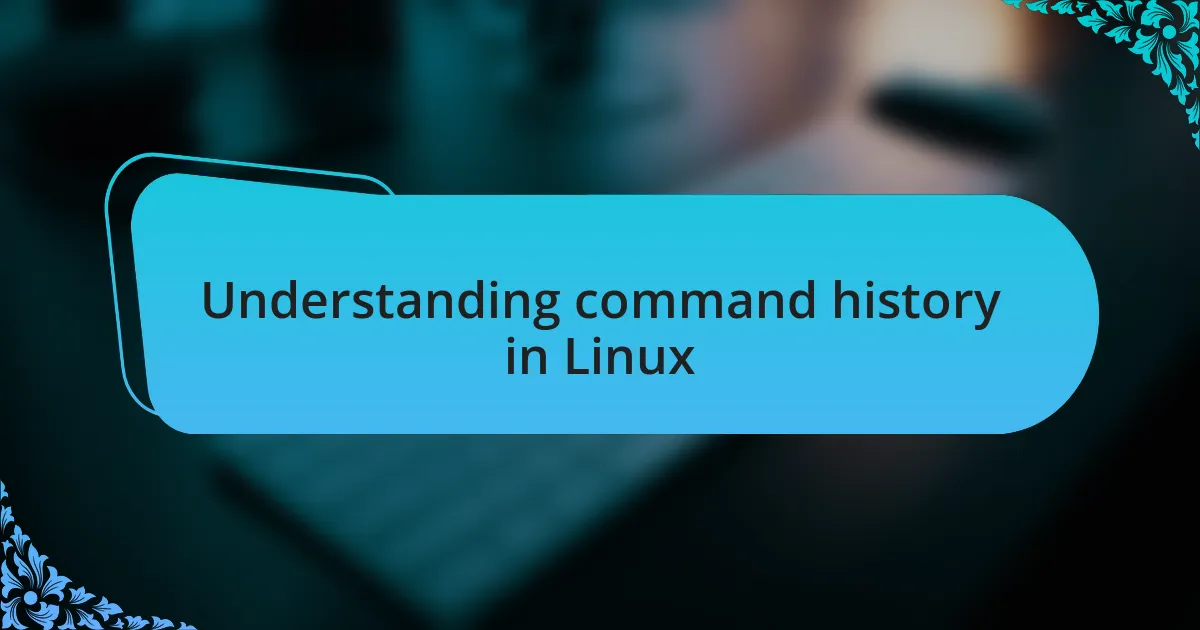
Understanding command history in Linux
Command history in Linux is essentially a record of the commands you’ve entered in the terminal. It allows me to glance back at previous inputs, which is genuinely a lifesaver when working on multiple tasks. I often find myself thinking, “What command did I use for that last job?” and with a quick look at my history, I can easily jog my memory.
I remember a particularly hectic day when I was troubleshooting a server issue. Suddenly, I needed a specific command I had executed just a few hours earlier. Instead of fumbling through my notes, I simply typed history and scrolled up. It was such a relief to find it right there. The command history saved me valuable time and kept my stress levels down, reminding me why I love using the terminal.
Another interesting aspect is that the command history can be manipulated and tailored to fit your needs. You can set how many commands to store or even include timestamps for when commands were executed. Isn’t it fascinating how just a few tweaks can make the terminal feel more like a personalized tool? Personalizing the command history not only makes it more functional for me but also adds a level of comfort to my workflow.
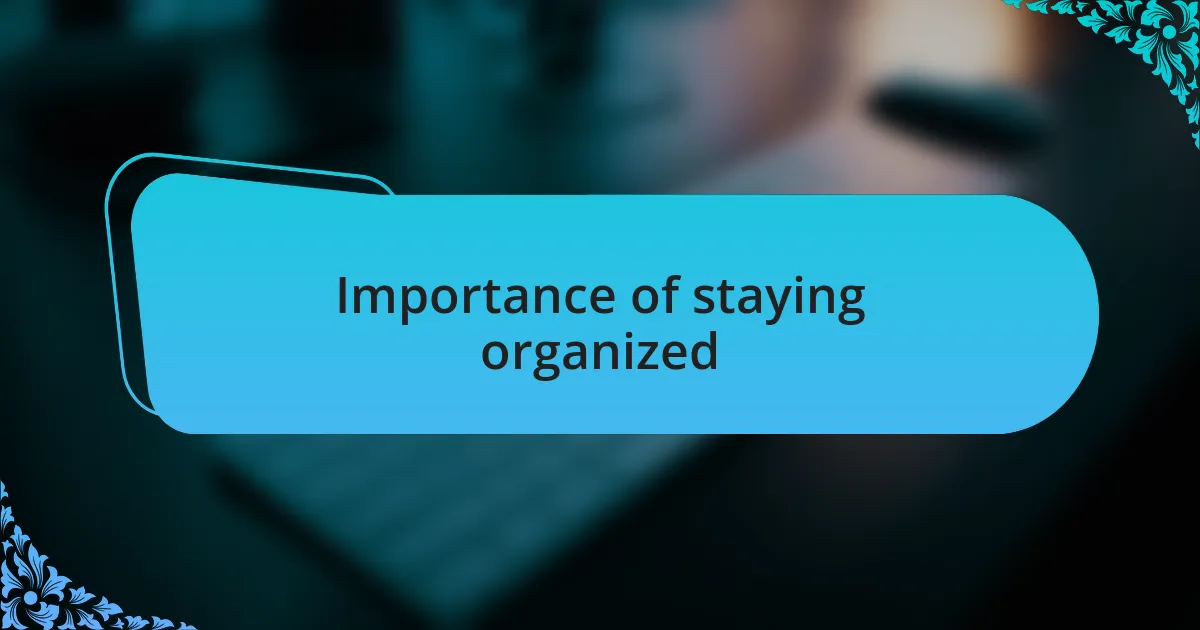
Importance of staying organized
Staying organized in Linux can truly transform how you interact with the command line. When I regularly monitor my command history, I find myself feeling more in control of my tasks. Have you ever faced the frustration of forgetting a command amid a busy workday? I know I have, and being organized allows me to access that forgotten information quickly instead of starting from scratch.
The clarity that comes with organization makes a world of difference when debugging issues or scripting. For instance, I’ve created shortcuts using my command history, which streamlines my workflow immensely. It’s like having a roadmap at hand – I can anticipate the next step without hesitation. Isn’t it empowering to have that transparency in your work?
Moreover, a well-maintained command history aids in learning. Each command I revisit teaches me something new or reinforces what I already know. Just recently, I stumbled upon a particularly complex command I had used months ago while optimizing my system. Revisiting it sparked new ideas, illustrating how staying organized leads to ongoing growth and improvement in my skills. Don’t you think organization has the potential to unlock even more opportunities?
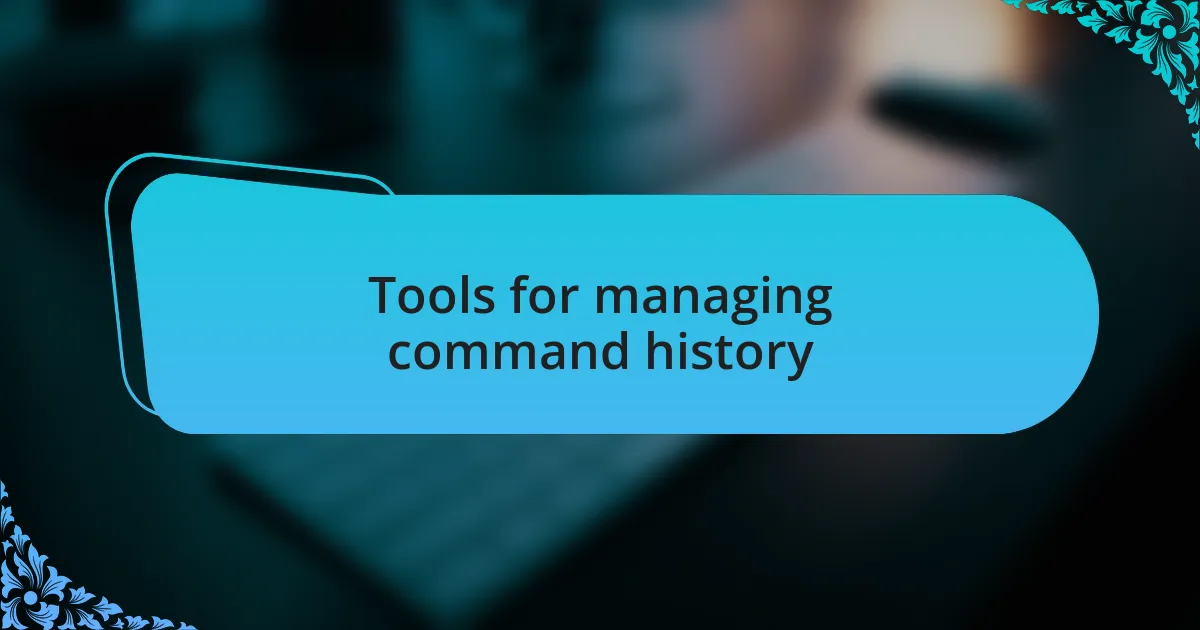
Tools for managing command history
When managing command history effectively, I often turn to tools like history and grep. These built-in utilities allow me to sift through my command history seamlessly. For example, if I’m trying to recall a specific command related to network configuration, a simple history | grep ifconfig can bring that command right back into focus. Isn’t it amazing how a few keystrokes can save you minutes of rummaging?
Another tool I frequently rely on is hstr, an interactive command history search tool. It enhances my command recall experience significantly. I remember the first time I used it—I quickly retrieved a series of commands I had forgotten about while working on a project. It felt like having a personal assistant at my fingertips, making me wonder how I ever managed without it.
For those working with complex scripts or lengthy command sequences, utilizing a command history manager like fzf can be a game changer. The fuzzy search feature allows me to find exact matches with minimal input. I can’t tell you how often this has helped me avoid repetitive typing and potential errors. Have you considered how much time you might save by integrating such tools into your workflow?
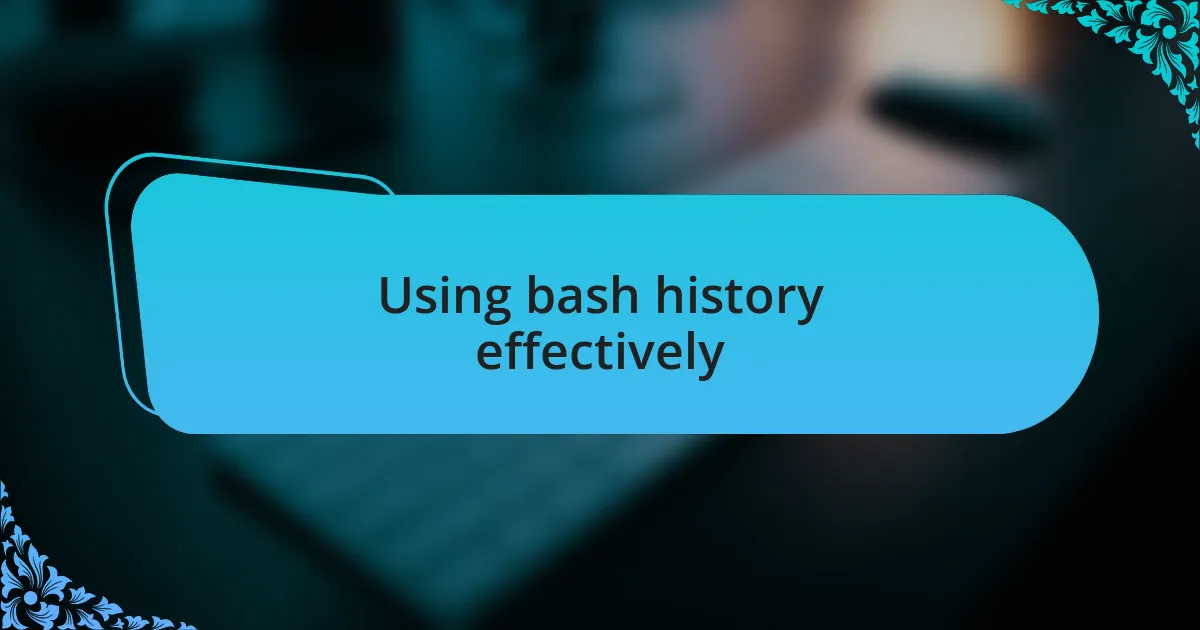
Using bash history effectively
When I think about using bash history effectively, one feature that stands out is the ability to access previous commands using the up and down arrow keys. I often find myself pushing them just to jog my memory about the series of commands I entered during my last coding session. It’s like flipping through a mental scrapbook of my recent work—each command triggers a flood of memories from my troubleshooting experiences. Have you ever had a “Eureka!” moment just by recalling a command that solved a nagging issue?
Another approach I’ve found invaluable is using the !! command, which repeats the last command executed. There have been times when I typed something but forgot to add a crucial option, only to hit !! and tweak it slightly. It’s a simple time-saver that lifts the burden of retyping, especially when working late at night and I’m running on limited energy. It makes me wonder: how many little efficiencies can we build into our workflows to reduce fatigue?
Lastly, incorporating timestamps in my history using the HISTTIMEFORMAT variable has proven incredibly helpful. I vividly remember a project where tracking when I executed specific commands became essential for debugging. By enabling timestamps, I not only learned when I had made changes but also identified patterns in how often I was running certain scripts. It’s like looking back through a diary of my tasks. Have you ever thought about how tracking your command history could help map out your workflow?
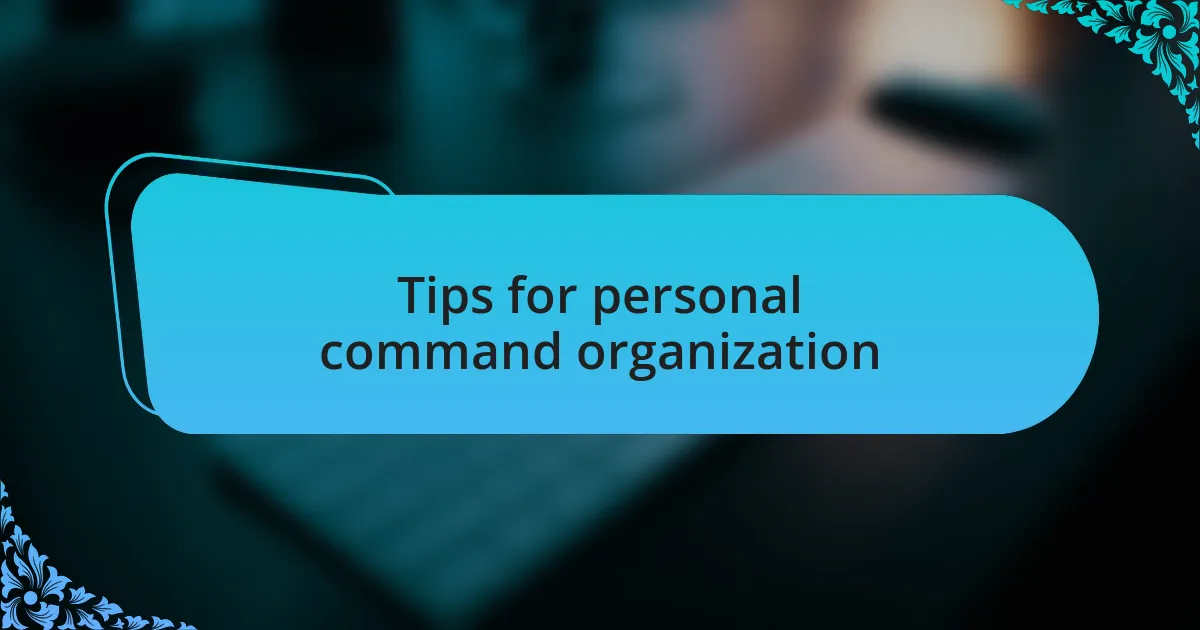
Tips for personal command organization
One of my go-to tips for personal command organization is creating aliases for frequently used commands. It’s amazing how something as simple as typing gs instead of git status can save not just time but also brain power. I remember the first time I set up an alias; I felt like I had just discovered a secret shortcut that unlocked a more efficient version of myself. Have you ever experienced that thrill of simplifying a repetitive task?
Another effective strategy I employ is maintaining a dedicated notes file, where I jot down important commands and their contexts. This file has become my command cheat sheet, sparing me the frustration of forgetting which flags to use for certain commands. I enjoy reviewing it regularly; it’s not just a list but a collection of newfound knowledge and insights that I’ve gathered over time. Have you considered how a simple note-taking habit could transform the way you interact with the command line?
Lastly, using the grep command to search through my history has been a game changer. When I’m trying to remember a specific command, I type history | grep 'keyword', and I can quickly locate it. There’s something satisfying about sifting through my past commands, almost like browsing a collection of ideas I’ve had—even if some of them didn’t work out. This habit prompts me to reflect: how can I leverage my history not just to find commands but to learn from my journey?
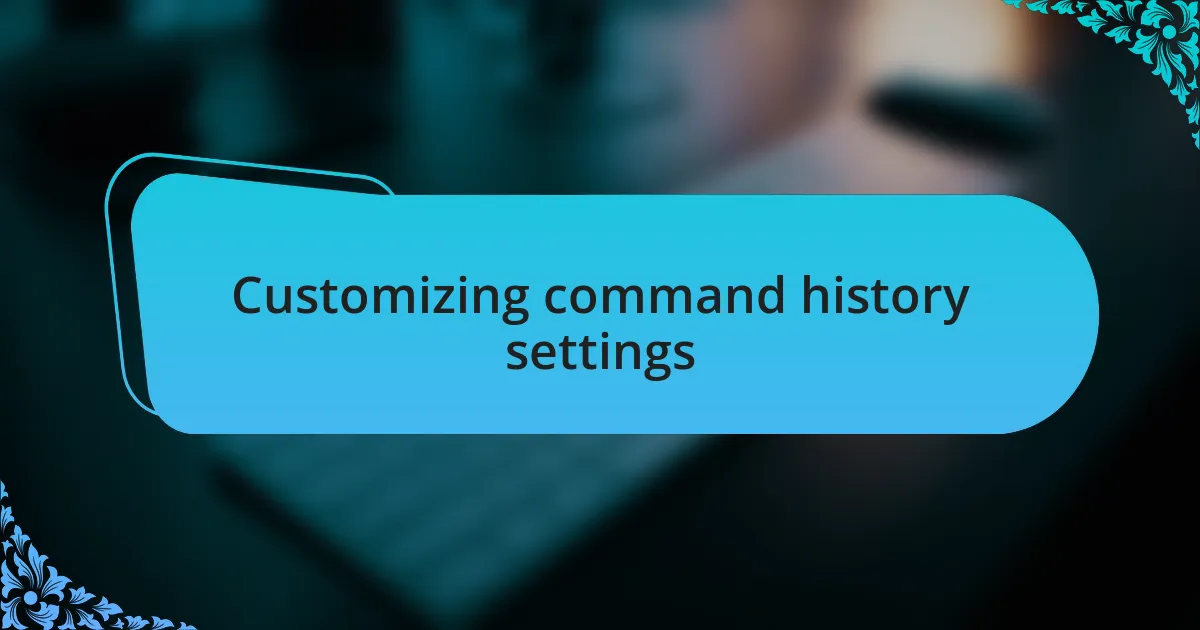
Customizing command history settings
When it comes to customizing command history settings in Linux, I’ve found that tweaking the .bashrc file makes a significant difference. For instance, I like to limit the size of my command history by setting HISTSIZE to 500. This way, I keep my command history manageable and reduce clutter, making it easier to find what I need. Have you ever felt overwhelmed by an endless scroll of previous commands? This adjustment certainly alleviates that feeling for me.
Moreover, adjusting the HISTCONTROL variable has been a revelation. By setting it to ignoredups, I prevent the shell from saving duplicate commands. I recall a time when my history was filled with repetitive entries, and finding unique commands became a chore. This small tweak not only cleans up my history but also lets me focus on what’s truly relevant. Have you tried it yet? It’s a subtle yet impactful change!
Another setting I often explore is HISTFILESIZE. By default, this is set to quite a high number, but I usually reduce it. For me, capping HISTFILESIZE at 1000 strikes the perfect balance: I get enough space to track my command patterns without the risk of the file ballooning out of control. Isn’t it interesting how, with just a few adjustments, we can tailor our command history to work in harmony with our workflow rather than against it?
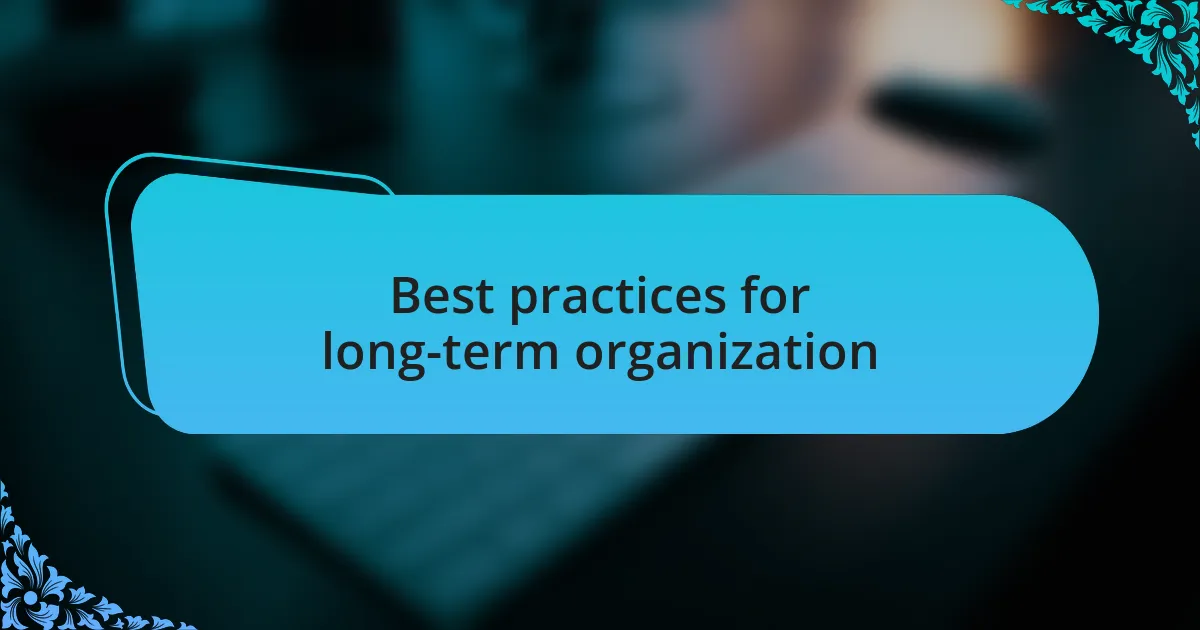
Best practices for long-term organization
When it comes to long-term organization of command history, I’ve found that consistent categorization is essential. For instance, I often group related commands in my notes, adding brief descriptions of their purpose. This method not only saves me time when I revisit commands months later, but it also offers a mini-refresher on why I used them in the first place. Have you ever scrolled through your history only to forget the context of a command? A simple label can keep you connected to the task at hand.
Another practice I swear by is periodic cleanup of outdated entries. Every couple of weeks, I take a moment to review my command history and delete commands that no longer serve a purpose, like failed attempts or commands used for temporary fixes. It’s like spring cleaning for my digital workspace; it feels refreshing and helps prevent unnecessary clutter. Have you ever felt weighed down by an unnecessary accumulation of commands? Trust me, a little pruning goes a long way in improving focus and efficiency.
Finally, I recommend setting reminders to reflect on your command usage. About once a month, I take a quick moment to analyze which commands I frequently use and identify any possible shortcuts or aliases I can create. This reflection not only enhances my fluency with the terminal but also helps me discover patterns in my work habits. Isn’t it fascinating how reflecting on our own processes can lead to breakthroughs in efficiency? Embracing this practice has made my interactions with the command line more purposeful and enjoyable.